Prerequisites
PLEASE NOTE: Some Mobile Network Operators restrict the use of VoIP functionality on their network. If this occurs, you will receive the SIP response code '488 Not Acceptable here'. If you have any questions regarding this, please give us a call on 03333 443 443, option 1 or email support@soho66.co.uk.
Before you start, you need to know your VoIP username, password and the server that your number is connected to. You can do this from your Soho66 account, by clicking My Soho, then "Your Numbers", then the telephone number that you wish to connect to. The VoIP username and VoIP password are near the bottom of the page, in a section entitled VoIP Settings.
Step 1: Locating the phone's IP Address
Start up the phone and identify its IP Address – press the menu key on the phone, and select the “Settings” option. For this example we will assume the IP Address of the phone is 192.168.1.10. Point your browser to the web interface of the phone: http://192.168.1.10
Step 2: Configuring your device
Enter the phone’s login details – username as "admin" and password also "admin". Click on the “Account” tab and then we now need to set the phone to register with Soho66. Ensure that the “Account” field is set to “Account 1″, and in the “Basic >>” section, configure as follows:
- Set Label to Your Name
- Set Display Name to Your Name
- Set Register Name to VoIP Username
- Set Username to VoIP Username
- Set Password to VoIP Password
- Set SIP Server to sbc.soho66.co.uk Port 8060
- Set Voice Mail to 8000
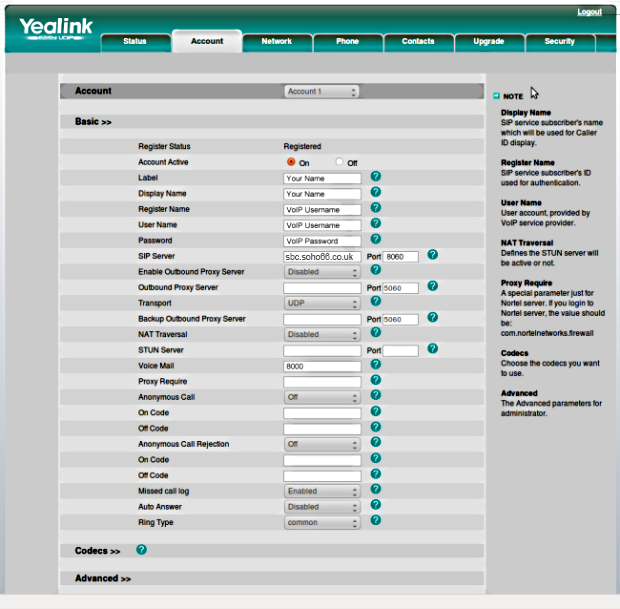
Step 3: Configuring your device - Advanced Settings
Click on “Advanced >>” and enter the settings shown below:
- Set “Local SIP Port” to 8061 (this must me a unique value on each phone that is on the same network)
- Set “DTMF Type” to RFC2833
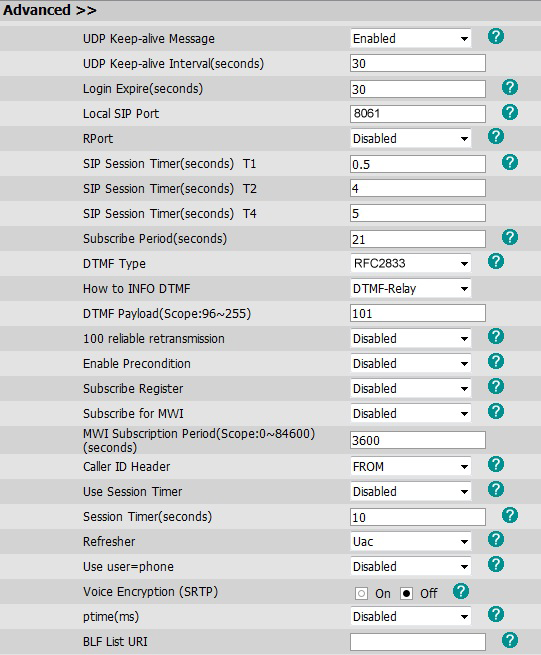
Once you have entered the settings, click on confirm. This will reboot the device, once rebooted, it should then be connected to the Soho66 service.






