IMPORTANT NOTE
We no longer recommend X-Lite and Bria as this has now become Bria Solo and we have found that they now limit the number calls that can be made with the free version
Prerequisites
Before you start, you need to know your VoIP username, password and the server that your number is connected to. You can do this from your Soho66 account, by clicking My Soho, then "Your Numbers", then the telephone number that you wish to connect to. The VoIP username and VoIP password are near the bottom of the page, in a section entitled VoIP Settings.
Don't have X-Lite yet?
If you do not have X-Lite installed yet, you can download it by clicking on "This Link". Once downloaded, we can start configuring it.
Step 1: Setting up your account
Open the X-Lite application, click on Softphone > Account Settings and enter the settings shown below:
- Set Account name to anything you wish
- Set User ID to your VoIP Username
- Set Domain to sbc.soho66.co.uk:8060
- Set Password to your VoIP Password
- Set Display Name to anything you wish
- Set Authorization Name to your VoIP Username
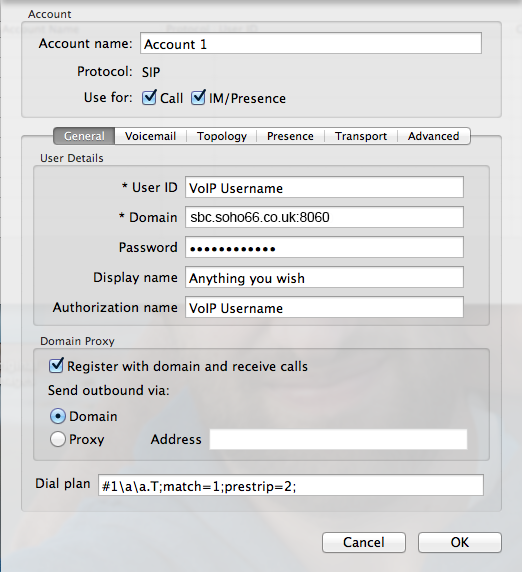
Step 2: Configure your Voicemail
Once the above information has been entered, click on the Voicemail tab and enter the settings shown below:
- Tick “Check for Voicemail”
- Set “Number to dial for checking voicemail” to 8000
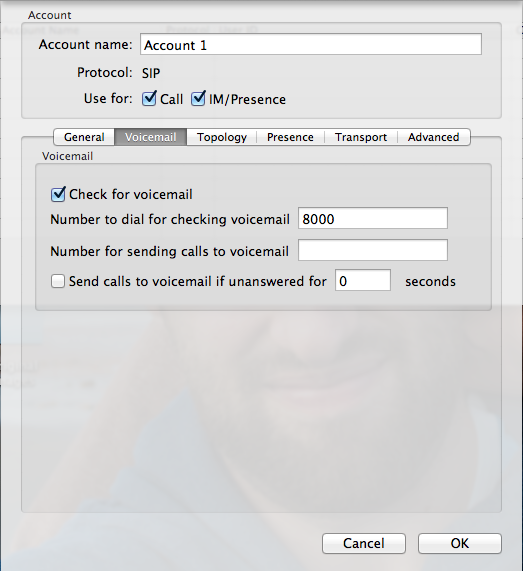
Step 3: Configuring the Local SIP Ports
Once the information above has been entered, click on the Topology tab and enter the settings shown below:
- Select “Discover public IP address (STUN)” from the menu
- Tick “Range of ports to be used on local computer”, with the first value as 8061 and the second value as 8065
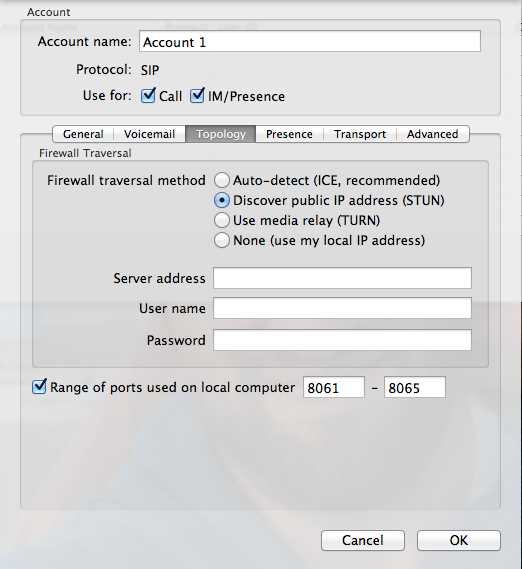
Once you have entered all information in the above steps, click OK and this will return you to the X-Lite main screen and it should say Account enabled.






