Routing your calls over Bank Holiday weekend
With two Bank Holiday weekends on the horizon, you may wish to configure your phone system to forward important or urgent calls directly to an external number – such as your mobile – or simply play an automated greeting message to callers informing them you are closed and will be open for business again as usual on Tuesday.
To do this you will need configure your Routing Wizard.
Configuring your Routing Wizard to play a message to the caller
The Routing Wizard works in steps and will begin by asking you to define what you would like to do with a call in the first step.
However, before you delve straight into setting up the Routing Wizard to play a message to callers, you must first of all have a suitable message to play. These must be either .wav or .mp3 file formats and can be recorded yourself.
When you have your file ready, log in to your Soho66 account and in your Control Panel select “My audio files” and click “Upload a new file”. Enter the information it asks for, choose the file from your local documents, then tick the terms and conditions and click “Upload and Save”.
You will now be ready to configure the Routing Wizard.
From your Control Panel, select “Your Numbers” and from the list click on the phone number which you are configuring.
After selecting the relevant phone number, scroll down the page until you find the green Routing Wizard button on the right hand side and click it.
In the drop-down menu for the first step, simply choose the option “Play a message to the caller” and in the drop-down menu below, locate the relevant audio file containing your message and click it. Then press “Next step”.
To finish the routing in the second step, select either “Finish by sending the call to voicemail” – if you wish to give customers the opportunity to leave one – or to end the call after your message simply select “Finish by hanging up without going to voicemail”.
Use of this feature will enhance your business professionalism and give your customers reassurance that they've called the right number.
Configuring your Routing Wizard to forward calls to an external number
If the nature of your business means you occasionally have to deal with an urgent matter outside of your normal working hours, giving customers the opportunity to contact you during these times can be important.
For example, if you're a plumber you may wish to make yourself available should any of your customers have an emergency over the upcoming Bank Holidays.
To do this you can use Call Director, also known as IVR. IVR is a system of voice menus inviting customers to press a number on their keypad which will route their call to a phone number specified by you.
The first thing you will need to do is create a suitable Call Director menu. To do this, select “Call Director” from your Control Panel and then click “Add a new menu”.
Give your menu a name (e.g. Bank Holiday closed menu) and press “Click here to add a new step”. You will then need to configure your menu steps; choosing a prompt to play to customers, the number they must press on their keypad and where that option will route to.
After you have done this you will be ready to set your call routing in the Routing Wizard.
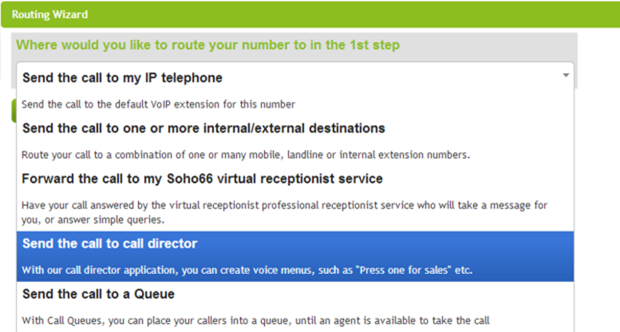
It would make sense to play a greeting message to your callers again in the first step informing them you're closed, but this time you may also wish to let customers know that if they have an urgent matter to hold and they will be given options to have their call forwarded – so you may wish to create a new audio file for this.
This time in the second step, instead of configuring your routing to go straight to voicemail or hang up, select “Send the call to call director”. Then from the drop-down menu below, choose the menu you created (e.g. Bank Holiday closed menu) and click “Finish”.
Your phone system will now be configured to play a greeting to callers informing them you're closed until Tuesday, but should they need to speak to someone they should hold and they will be given options to have their call forwarded to you.
To access our full help guide for information on how to set up features including Call Director and Routing Wizard, click the following link and find Feature Setup: http://soho66.co.uk/96643/all/1/Help.aspx.






