Prerequisites
PLEASE NOTE: Some Mobile Network Operators restrict the use of VoIP functionality on their network. If this occurs, you will receive the SIP response code '488 Not Acceptable here'. If you have any questions regarding this, please give us a call on 03333 443 443, option 1 or email support@soho66.co.uk.
Before you start, you need to know your VoIP username, password and the server that your number is connected to. You can do this from your Soho66 account, by clicking My Soho, then "Your Numbers", then the telephone number that you wish to connect to. The VoIP username and VoIP password are near the bottom of the page, in a section entitled VoIP Settings.
Step 1: Locating the IP Address
Plug your Grandstream into the LAN and obtain the phone's IP address as follows: Press MENU then the DOWN ARROW and MENU again. The phone's IP address should appear on the phone's screen. Type the web address into a web browser on a local PC. DO NOT include any leading zeros, so 192.168.001.010 should actually be typed 192.168.1.10 into your web browser. You should see the following login screen:
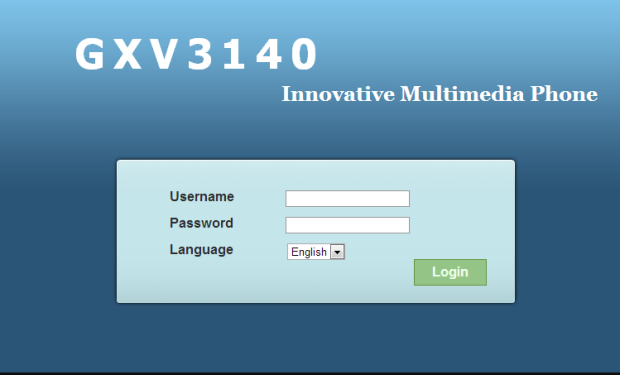
Step 2: Configuring your Account
Type in the default username and password as "admin" and press Login. The configuration page should appear. Once logged in, click on the accounts tab > Account 1 > General Settings on the top navigation bar. Configure the account as shown below:
- Set “Account Active” to Yes
- Set “Account Name” to anything you wish
- Set “SIP Server” to sbc.soho66.co.uk:8060
- Set “SIP User ID” and “Authenticate ID” to your VoIP Username
- Set “Authenticate Password” to your VoIP Password
- Set “Voice Mail UserID” to 8000
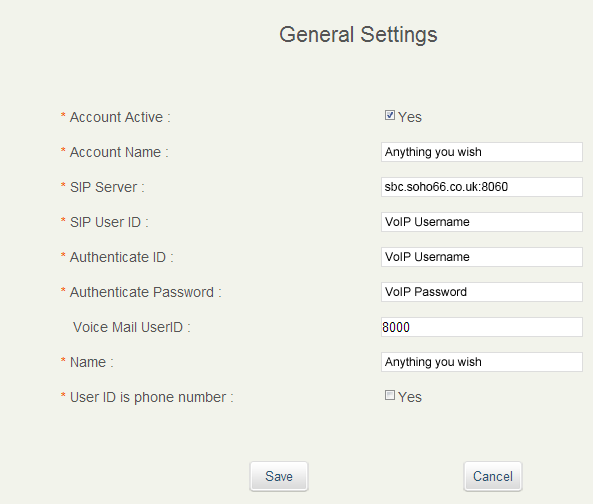
Once entered, click on Save to save the settings.
Step 3: Configuring the Network Settings
Click on Network Settings on the left hand side and enter the settings shown below:
- Set “NAT Traversal” to Keep-alive
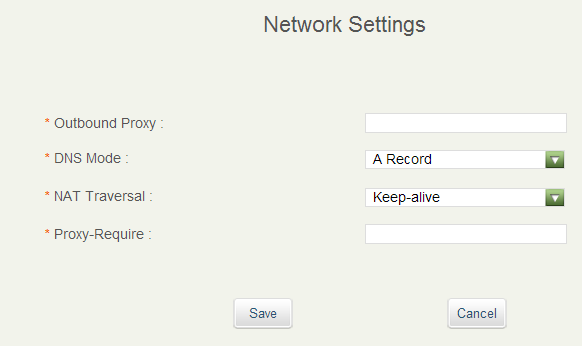
Once entered, click on Save to save the settings.
Step 4: Configuring the SIP Settings
Click on SIP Settings on the left hand side and change the settings to match below:
- Set “Local SIP Port” to 8061 (our example is 8091)
- Set “Check SIP User ID for Incoming INVITE” to YES
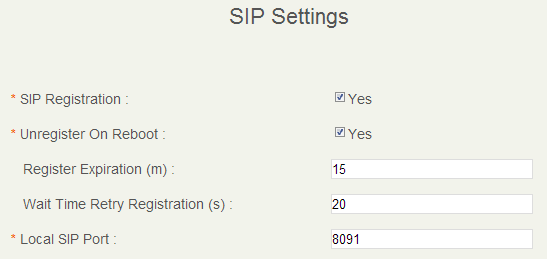
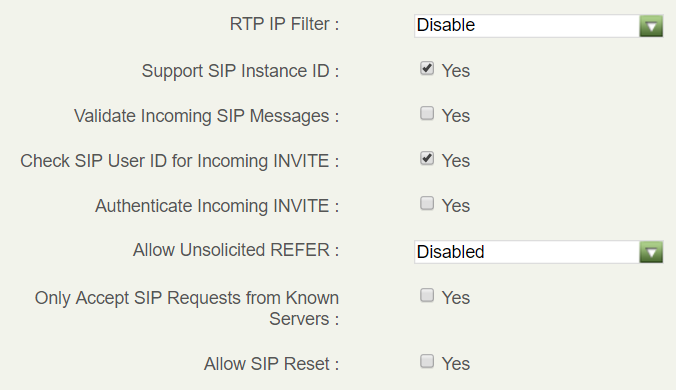
Once entered, click on Save to save the settings. At the top of the page, click on the folded bit of page and hit Reboot, this will reboot the phone and your device should then be connected to the Soho66 service.






