Prerequisites
PLEASE NOTE: Some Mobile Network Operators restrict the use of VoIP functionality on their network. If this occurs, you will receive the SIP response code '488 Not Acceptable here'. If you have any questions regarding this, please give us a call on 03333 443 443, option 1 or email support@soho66.co.uk.
Before you start, you need to know your VoIP username, password and the server that your number is connected to. You can do this from your Soho66 account, by clicking My Soho, then "Your Numbers", then the telephone number that you wish to connect to. The VoIP username and VoIP password are near the bottom of the page, in a section entitled VoIP Settings.
Don't Have Telephone yet?
You can download Telephone for the Apple App Store. In the search field in the top left corner, type TELEPHONE and hit return. It should be the first hit (slightly grey telephone headset), see image below. Just hit install and this will add it to your launchpad.
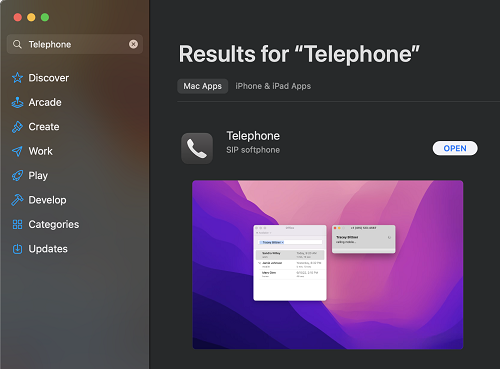
Step 1: Configuring Telephone
Once you have installed the Telephone, you will need to open it, and it will ask for the following information:
- Set Full Name to Anything you wish
- Set Domain to sbc.soho66.co.uk:8060
- Set Username to VoIP Username
- Set Password to VoIP Password
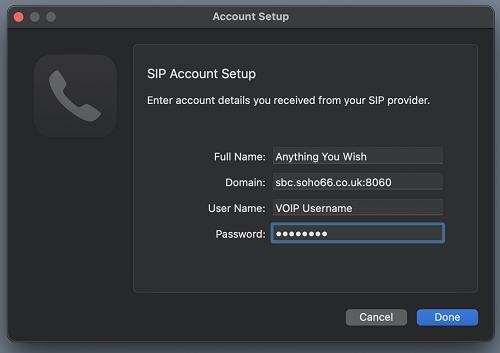
Once you have filled in the details above, click Done and that is the basics of the setup done.
Make sure that the phone is set to available and it will also ask for access to your contacts, you can choose to accept or not.
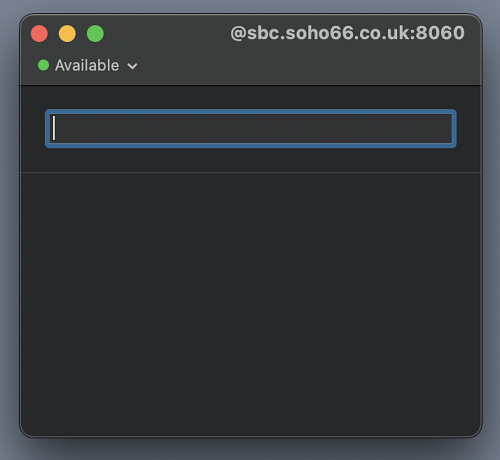
From there is will be useful to set the LOCAL SIP PORT. Head to TELEPHONE > PREFERENCES on the menu and then choose NETWORK
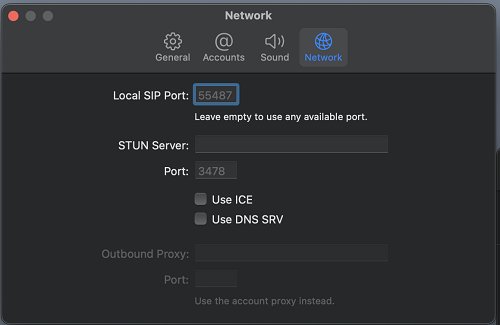
If this will be the only VoIP device on your network then set the LOCAL SIP PORT to be 8061.
If, however you will have multiple VoIP devices on the same network then the LOCAL SIP PORT must be a unique valule for each device.






