Prerequisites
PLEASE NOTE: Some Mobile Network Operators restrict the use of VoIP functionality on their network. If this occurs, you will receive the SIP response code '488 Not Acceptable here'. If you have any questions regarding this, please give us a call on 03333 443 443, option 1 or email support@soho66.co.uk.
Before you start, you need to know your VoIP username, password and the server that your number is connected to. You can do this from your Soho66 account, by clicking My Soho, then "Your Numbers", then the telephone number that you wish to connect to. The VoIP username and VoIP password are near the bottom of the page, in a section entitled VoIP Settings.
Step 1: Locating the IP address
You can obtain the IP Address two different ways. You can either type in gigaset-config.com into the address bar of your web browser OR click on Menu > Settings > System > Local Network > IP Address as in the image below:
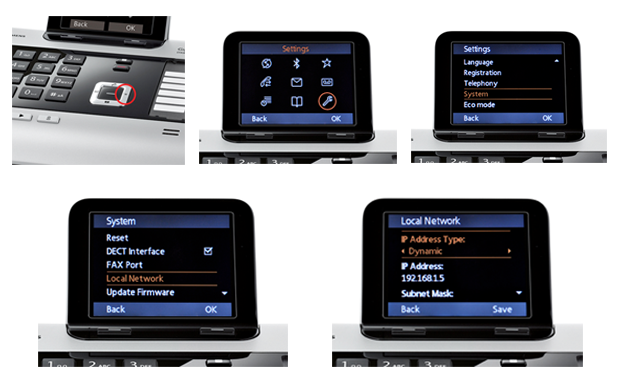
Once you have the IP address (in this case 192.168.1.5), type it into your address bar of a web browser (where you type www.google.com) and it should then load the DX800A login page as below:
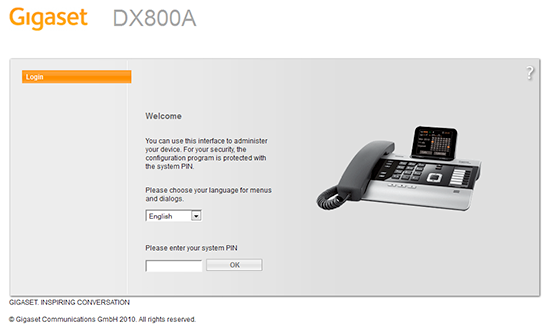
Step 2: Configuring the Connection
The default password is 0000. Enter this password and click OK to log in. Once logged in, click on Settings > Telephony > Connections and IP1 (this is default) as shown below:
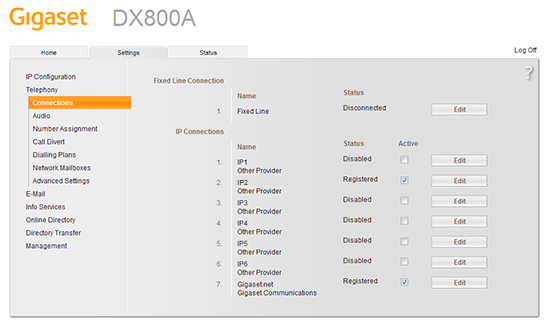
Step 3: Configuring your account
Click on Edit on a connection to start configuring your base station. Enter the details shown below:
- Set “Authentication Name” to VoIP Username
- Set “Authentication Password” to VoIP Password
- Set “Username” to VoIP Username
- Set “Display Name” to anything you wish
- Set “Domain” to sbc.soho66.co.uk
- Set “Proxy Server Address” to sbc.soho66.co.uk
- Set “Proxy Server Port” to 8060
- Set “Registration Server” to sbc.soho66.co.uk
- Set “Registration Server Port” to 8060
- Set “Outbound Proxy Port” to 8060
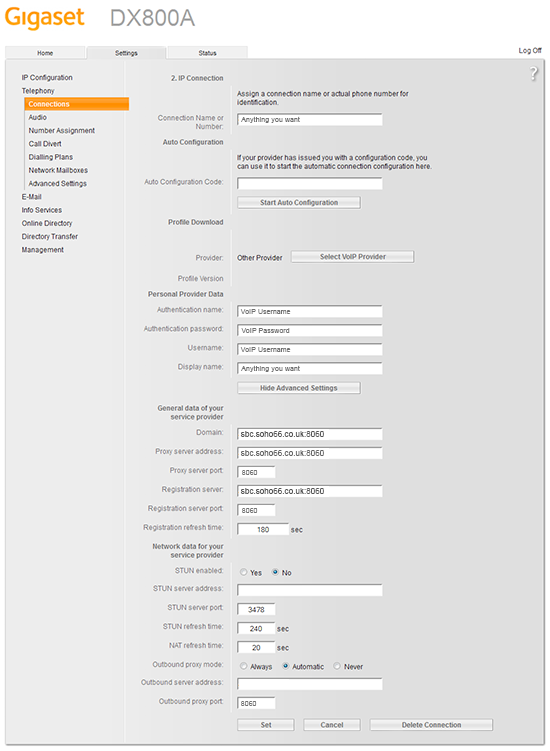
Step 4: Setting the Advanced Settings
Once entered, click on Set and locate Advanced VoIP Settings on the left hand side of the page and enter the following as shown below:
- Set “Auto DTMF Transmission” to No
- Set “DTMF Transmission” to RFC 2833
- Set “Use Random Ports” to Yes
- Set “SIP Port” to 8061 – 8065
- Set “RTP Port” to 9004 – 9020
Step 5: Reset and Reboot
Click on "Set" to save the changes. Then click on Management on the left hand side, Reboot and Reset > Reboot. Once rebooted, your device will then be connected up to your Soho66 Service.






