Prerequisites
PLEASE NOTE: Some Mobile Network Operators restrict the use of VoIP functionality on their network. If this occurs, you will receive the SIP response code '488 Not Acceptable here'. If you have any questions regarding this, please give us a call on 03333 443 443, option 1 or email support@soho66.co.uk.
Before you start, you need to know your VoIP username, VoIP Password and the VoIP Domain. You can do this from your Soho66 account, by clicking My Soho, then "Your Numbers", then the telephone number that you wish to connect to. The VoIP username and VoIP password are near the bottom of the page where you will also find the VoIP Domain, in a section entitled VoIP Settings.
Don't have the Zoiper yet?
If you do not have Zoiper installed yet you can download it from your respective app store.
Step 1: Setting up your account
The first time you open the Zoiper application you will see the image below, enter your VoIP Username in the username section and VoIP Password in the password section.
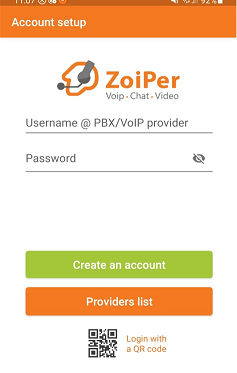
Click create an account once entered and you will be taken to the screenshot below. On this page enter sbc.soho66.co.uk:8060 and click next.
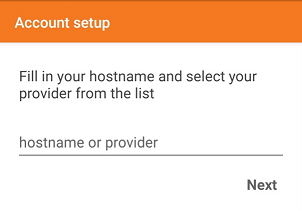
After clicking next you will see the screenshot below, press use anyway.
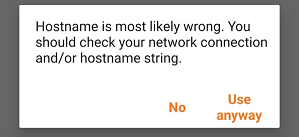
After clicking use anyway you will see the below screen. Outbound proxy should be left blank, tick the box labeled "My provider/PBX requires an authentication username or outbound proxy" and finally enter your VoIP Username in the box titled Authentication Username.
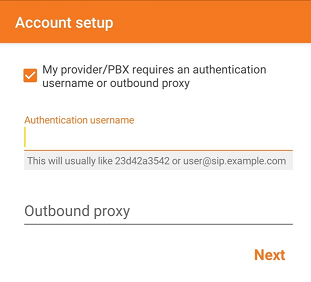
On the next page you will see 4 bars that will slowly fill, only one bar will turn green this is the SIP UDP one. Once green you can click finish at the bottom. After you press finish you will be successfully logged in to Zoiper.
Step 2: Configuring the Local SIP Ports
When you are successfully logged into Zoiper go to the settings section and then click on connectivity. From here click on Listening Ports. On listening ports untick random port and change the port number to 8061. Once changed over you can go to the home page and start making calls.
PLEASE NOTE
If you get an error message saying the app couldn't connect to the STUN SERVER
HEAD INTO YOUR ACCOUNT SETTINGS and then go to NETWORK SETTINGS and disable "ENABLE STUN" (may be shown at "USE STUN)






