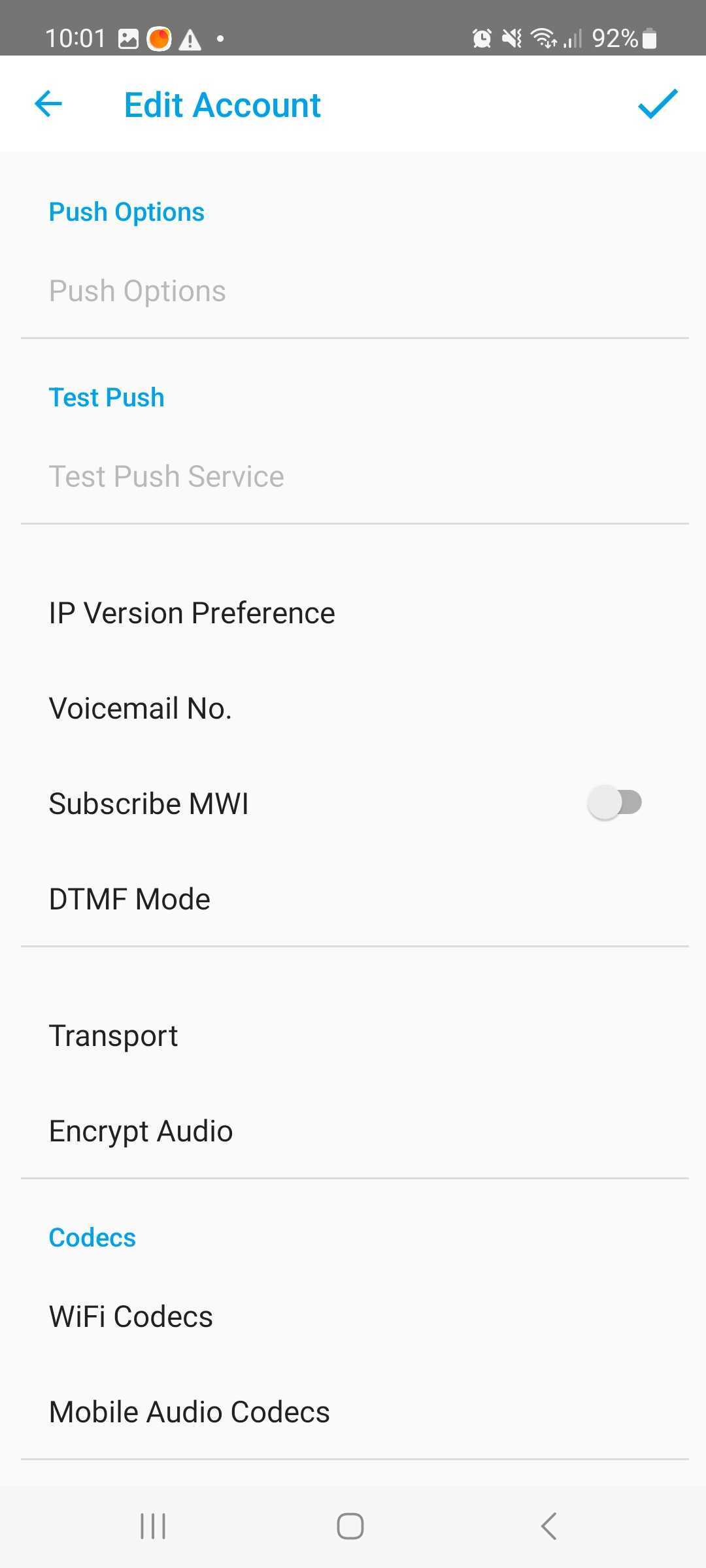Prerequisites
PLEASE NOTE: Some Mobile Network Operators restrict the use of VoIP functionality on their network. If this occurs, you will receive the SIP response code '488 Not Acceptable here'. If you have any questions regarding this, please give us a call on 03333 443 443, option 1 or email support@soho66.co.uk.
Before you start, you need to know your VoIP username, password and the server that your number is connected to. You can do this from your Soho66 account, by clicking My Soho or My Goldfish, then "Your Numbers", then the telephone number that you wish to connect to. The VoIP username and VoIP password are near the bottom of the page, in a section entitled VoIP Settings.
SessionTalk SIP Softphone is a free to download app from your app store.
Setting up your account
Once you have installed the app, run the app you maybe asked to give access to send notifications, to record audio and to allow the app to find, connect to, and determine the relative position of nearby devices.
Once accepted you will see the following screen

Click on the blue/white plus symbol to add a new account, and you will then be presented with these options
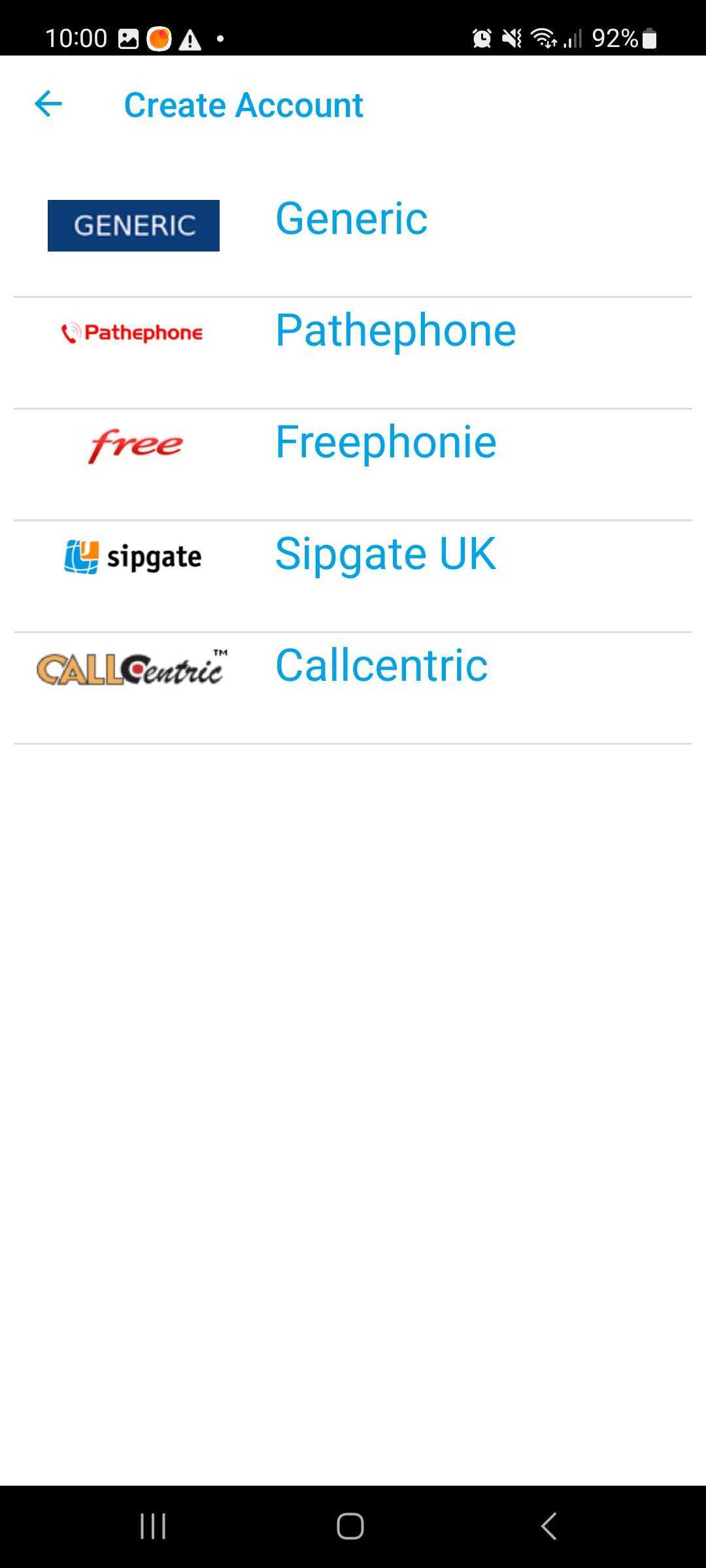
Choose GENERIC from the list, and the next screen will be
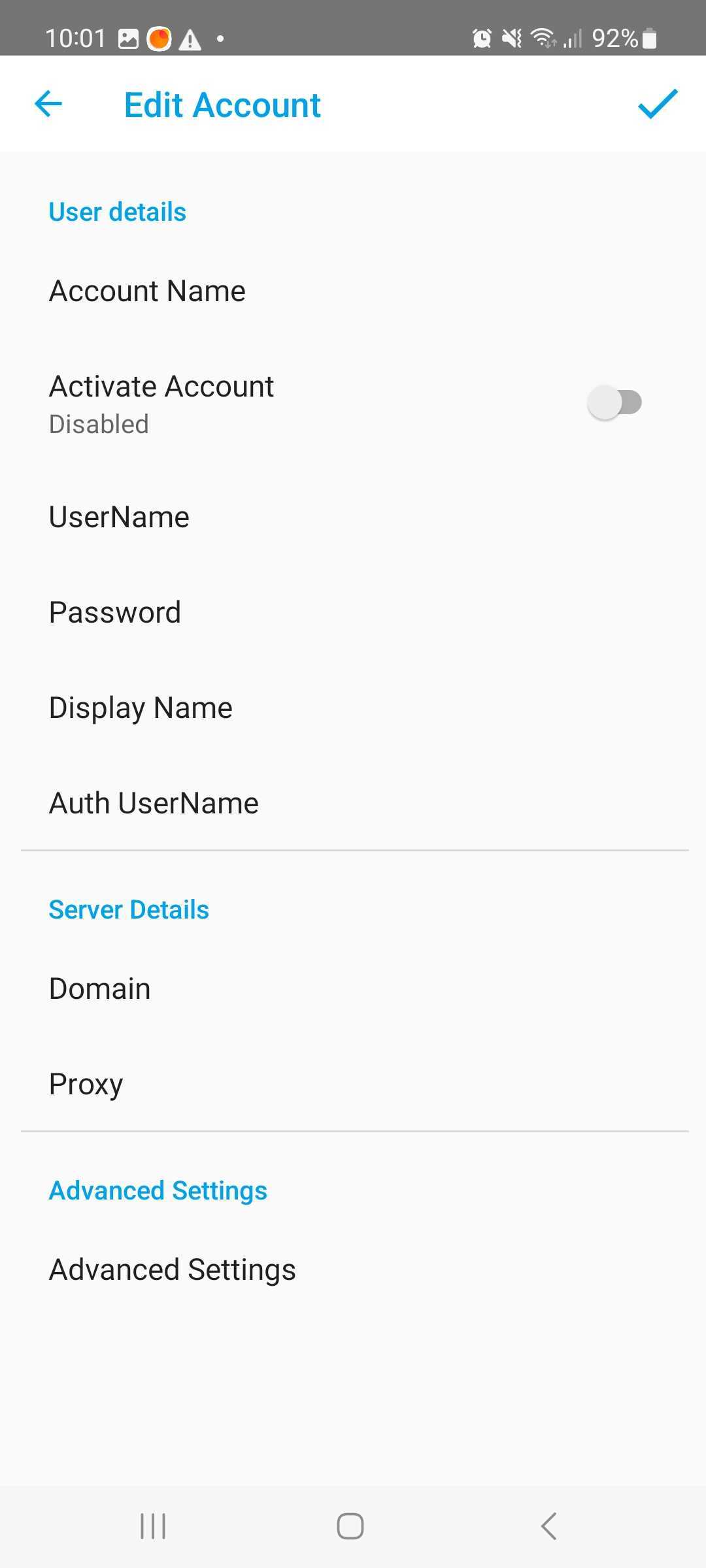
- Set “Account Name” to anything you wish
- Set “Username” to your VoIP Username
- Set “Password” to your VoIP Password
- Set “Display Name” to anything you wish
- Set “Auth UserName” to your VoIP Username
- Set “Domain” to sbc.soho66.co.uk:8060