Prerequisites
PLEASE NOTE: Some Mobile Network Operators restrict the use of VoIP functionality on their network. If this occurs, you will receive the SIP response code '488 Not Acceptable here'. If you have any questions regarding this, please give us a call on 03333 443 443, option 1 or email support@soho66.co.uk.
Before you start, you need to know your VoIP username, password and the server that your number is connected to. You can do this from your Soho66 account, by clicking My Soho or My Goldfish, then "Your Numbers", then the telephone number that you wish to connect to. The VoIP username and VoIP password are near the bottom of the page, in a section entitled VoIP Settings.
SessionTalk SIP Softphone is a free to download app from the Apple App Store.
Setting up your account
Once you you have installed the app, run the app and you maybe asked to give access to contacts, notifcations etc. and will be present with the following screen
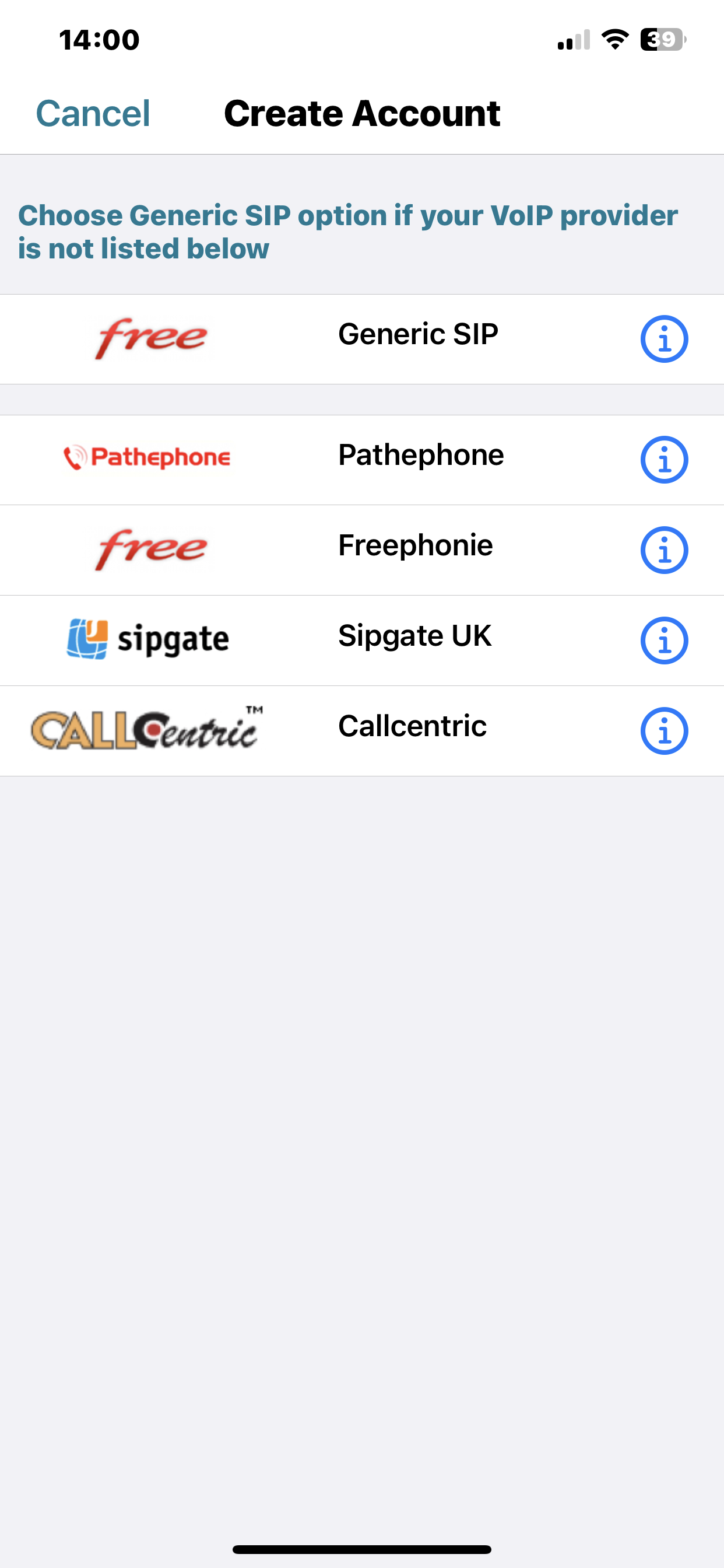
Choose GENERIC SIP from the available options and then next screen will be
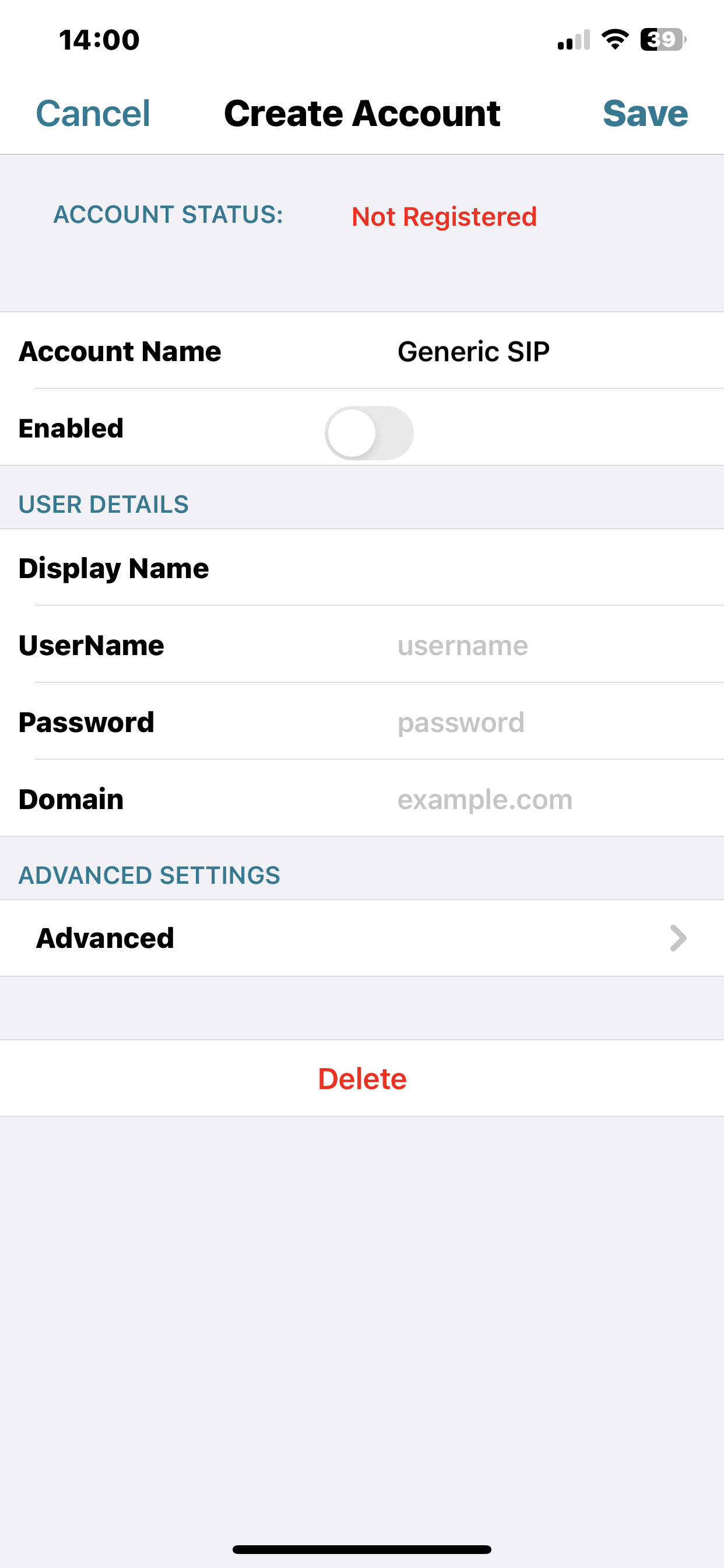
- Set “Account Name” to anything you wish
- Set “Display Name” to anything you wish
- Set “Username” to your VoIP Username
- Set “Password” to your VoIP Password
- Set “Domain” to sbc.soho66.co.uk:8060
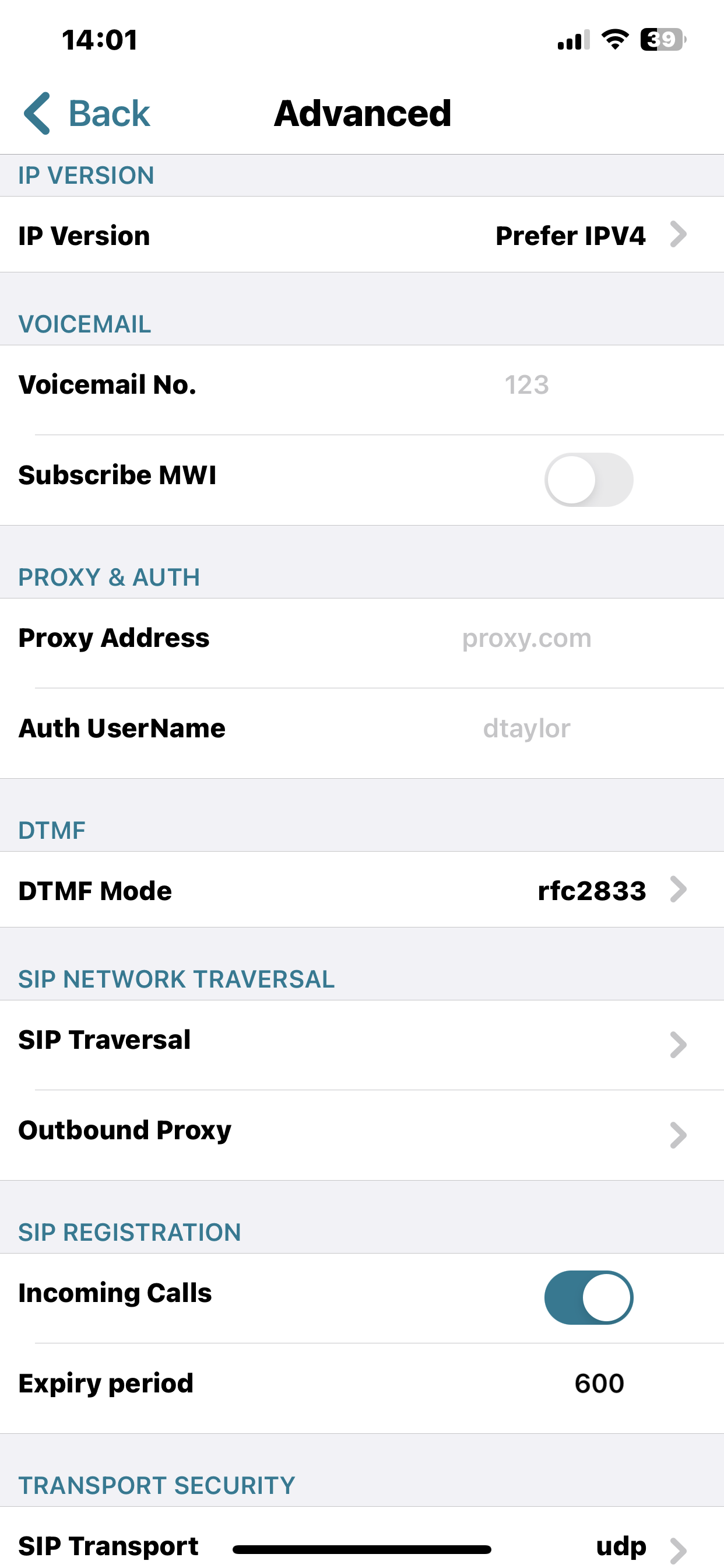
- Set the "Voicemail No." to 8000
- Set the "Auth UserName" to your VoIP Username
- Enable both STUN ENABLED and STUN MOBILE ENABLED
- Enter the STUN SERVER as stun.soho66.com
Scroll down and find the MISCELLANEOUS section
This will help if you are with EE and are having issuing making/recieving calls.








