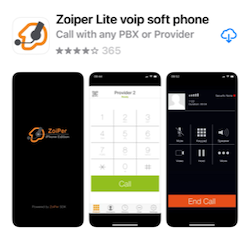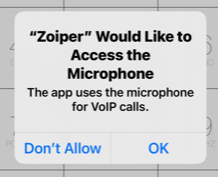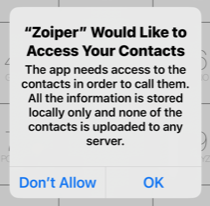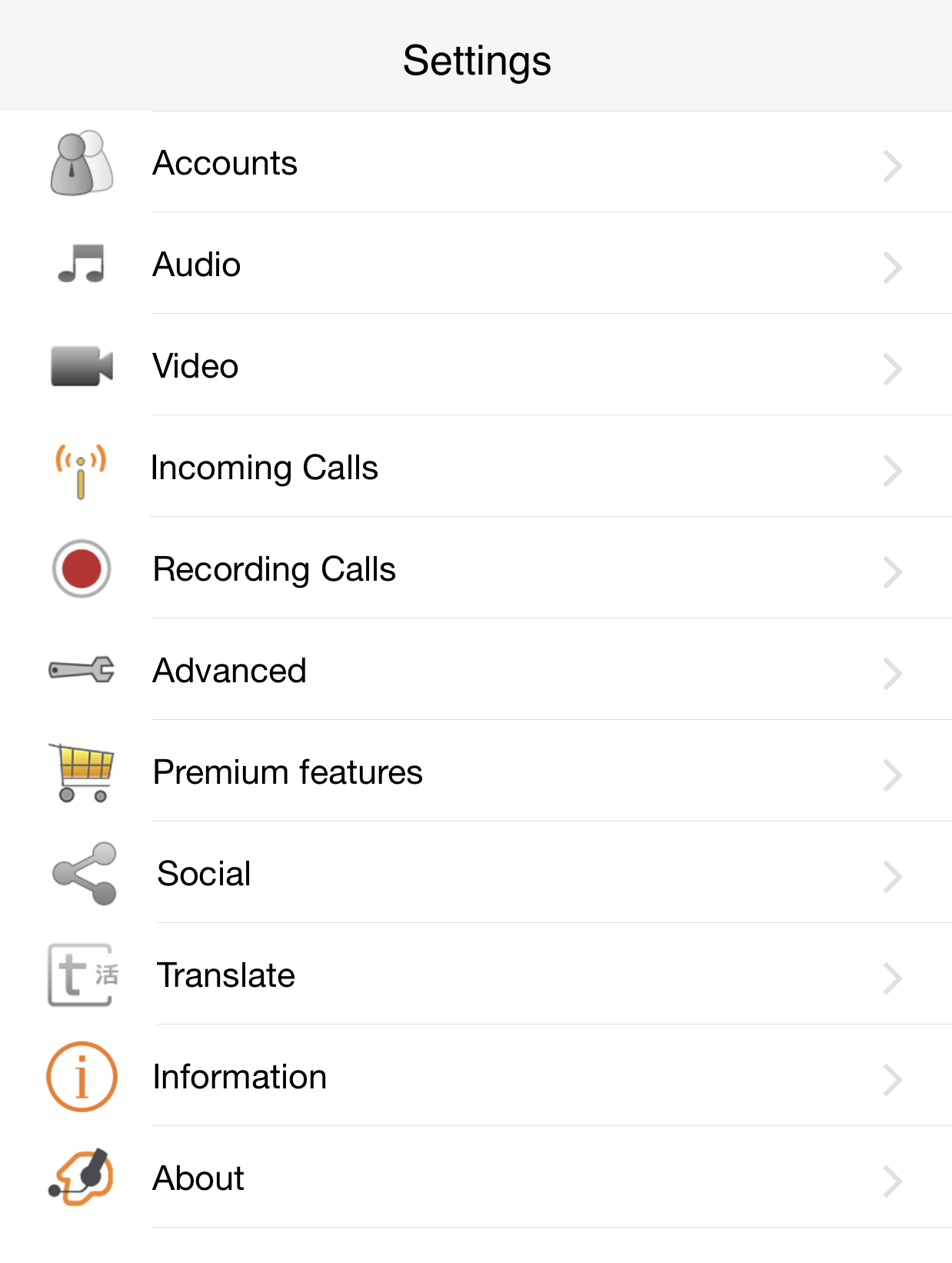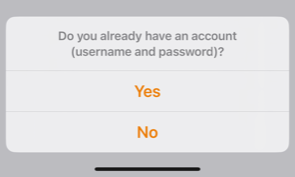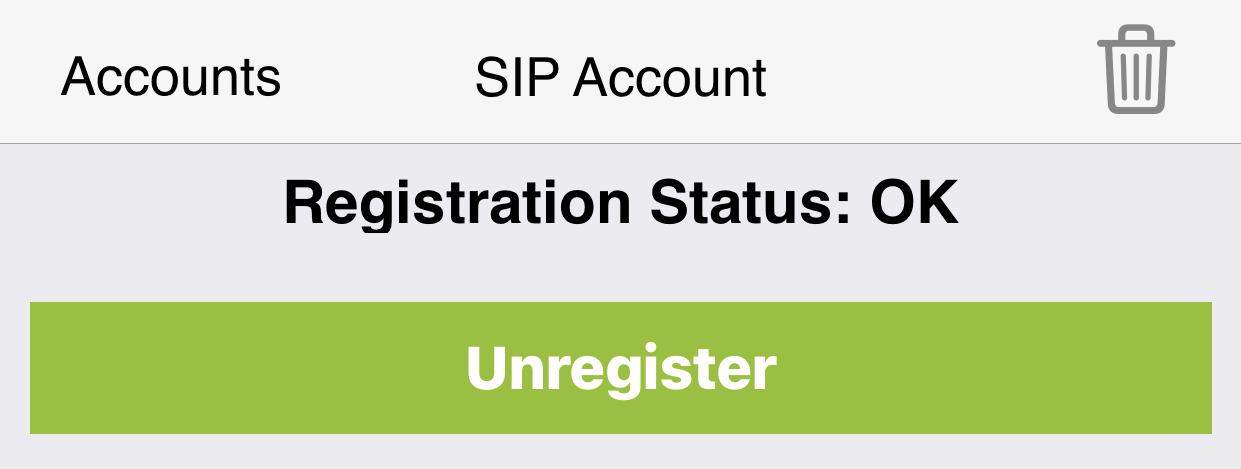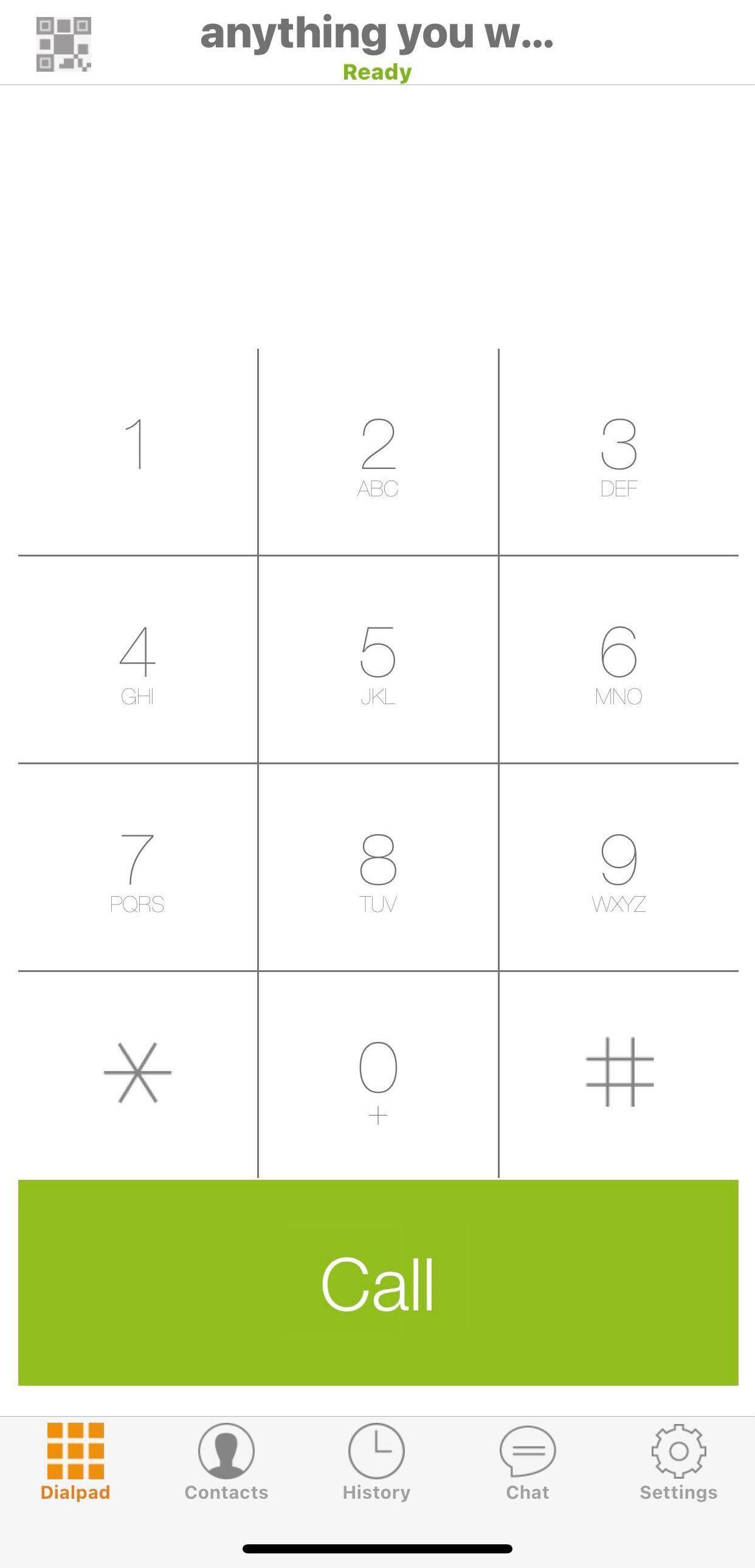Prerequisites
PLEASE NOTE: Some Mobile Network Operators restrict the use of VoIP functionality on their network. If this occurs, you will receive the SIP response code '488 Not Acceptable here'. If you have any questions regarding this, please give us a call on 03333 443 443, option 1 or email support@soho66.co.uk.
Before you start, you need to know your VoIP username, VoIP Password and the VoIP Domain. You can do this from your Soho66 account, by clicking My Soho, then "Your Numbers", then the telephone number that you wish to connect to. The VoIP username and VoIP password are near the bottom of the page where you will also find the VoIP Domain, in a section entitled VoIP Settings.
Don't have the Zoiper yet?
If you do not have Zoiper installed yet you can download it from Apple App Store
Step 1 - Accept ALL Requests From The App
The first time you open the app you will be asked to accept various details within the app
Step 2 - Setting Up Your Account
Having accepted all the requirements click on SETTINGS to being up the following screen
Select ACCOUNTS to bring up the following
and then tap the + to create a new account and you will be asked :
Choose YES and then choose MANUAL CONFIGURATION
From the CREATE ACCOUNT screen choose SIP ACCOUNT
Set the following credentials:
- Account Name - to anything you wish
- Domain - sbc.soho66.co.uk:8060
- User name - your VoIP Username
- Password - your VoIP Password
- Caller ID - to anything you wish
Advanced Settings:
- Auth Username - your VoIP Username
Now go and select NETWORK SETTINGS and ensure your disable the STUN SERVER and then click SAVE at the top right to go back.
Then click on REGISTER at the top and if everything is correct you will see:
Step 2 - Testing Your Account
Click on the ACCOUNTS option at the top left to go back here
Tap on SETTINGS at the top left and the tap on DIALPAD at the bottom left to see the main screen
As long as you see READY in green at the top you are now all set and able to make and receive calls.