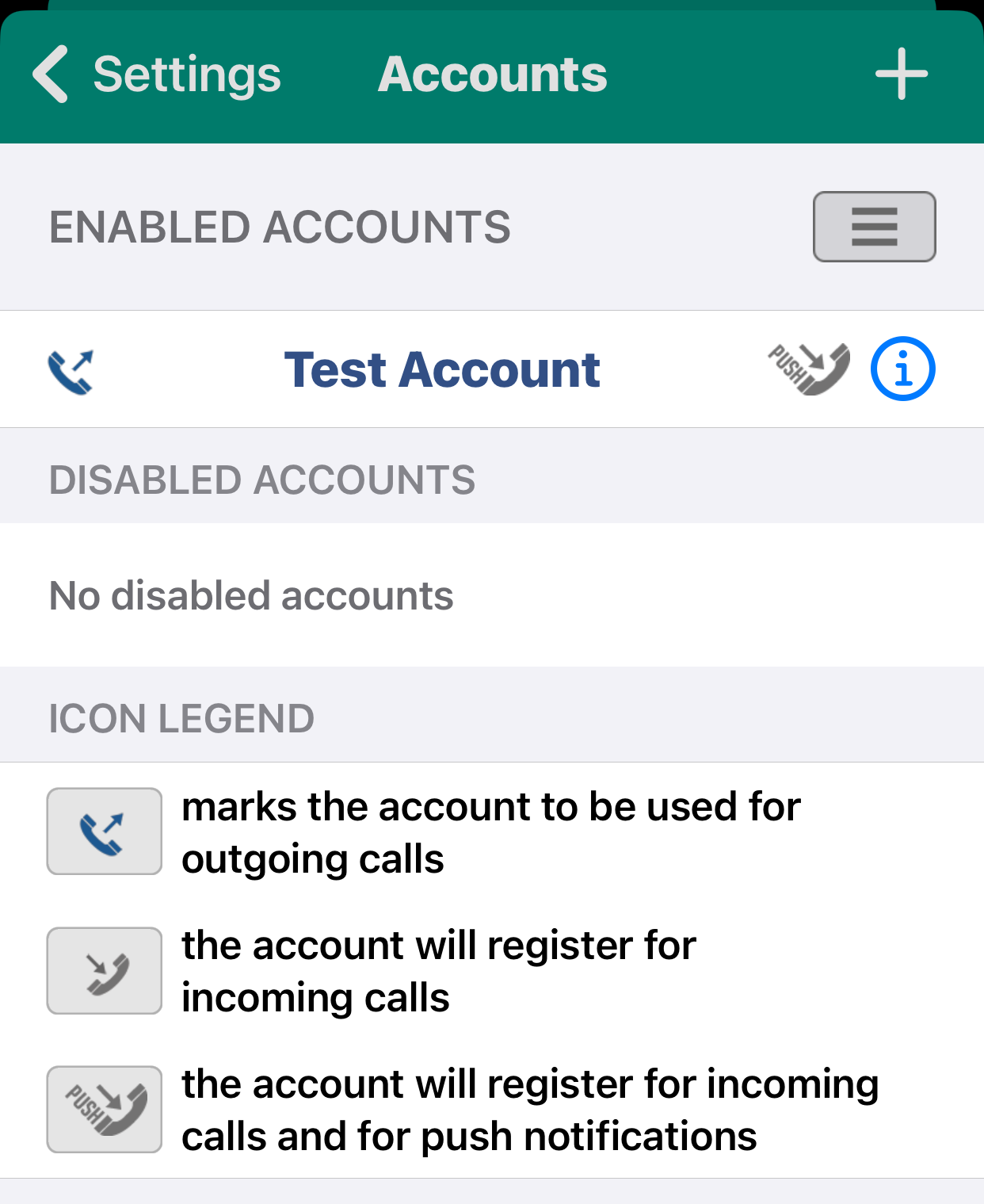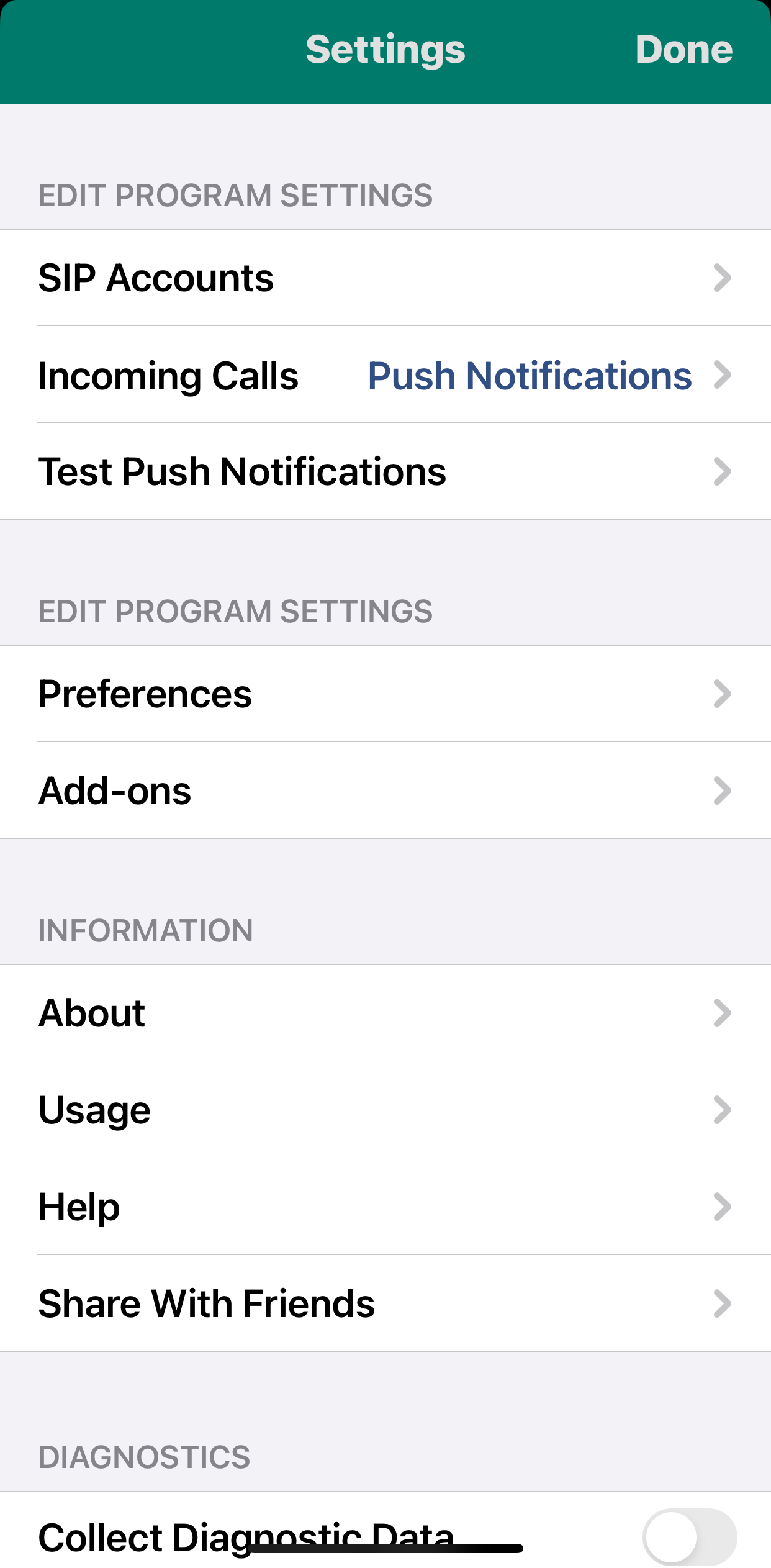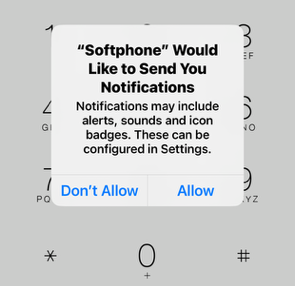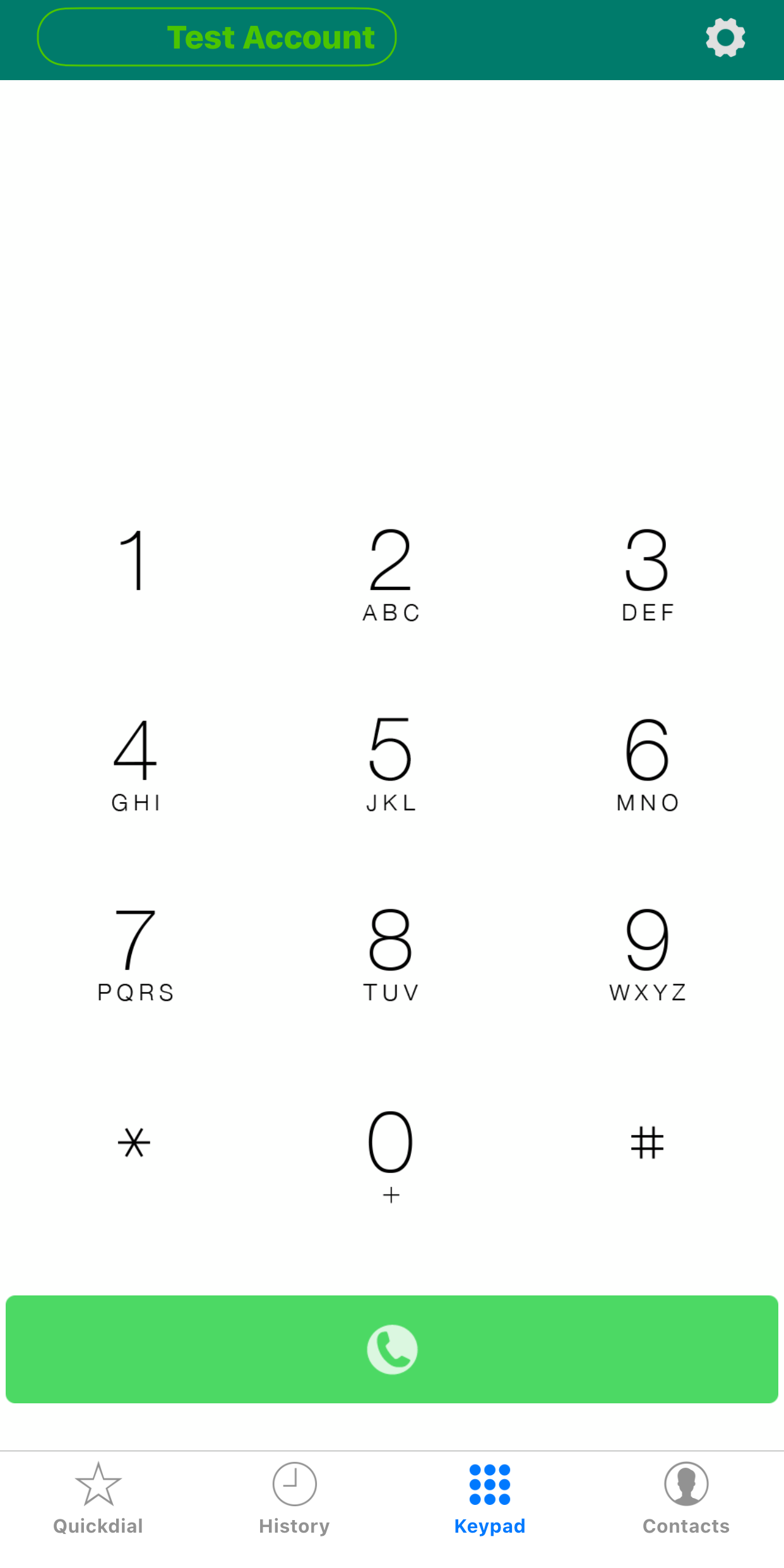Prerequisites
Before you start, you need to know your VoIP username, password and the server that your number is connected to. You can do this from your Soho66 account, by clicking My Soho or My Goldfish, then "Your Numbers", then the telephone number that you wish to connect to. The VoIP username and VoIP password are near the bottom of the page, in a section entitled VoIP Settings.
PLEASE NOTE: DO NOT USE YOUR ACCOUNT EMAIL ADDRESS AS THIS IS NOT YOUR VOIP USERNAME
You then need to download Acrobits from the Apple App Store - please note this a 3rd party app and there is a onetime £6.99 fee payable to the app developers.
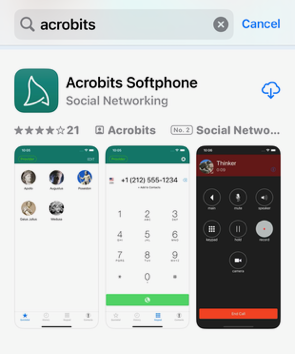
Step 1 - First Time Access To The App
When you first open the app you will be asked to give access to your Contacts
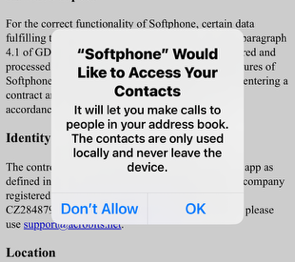
and then asked to agree to their GDPR policy
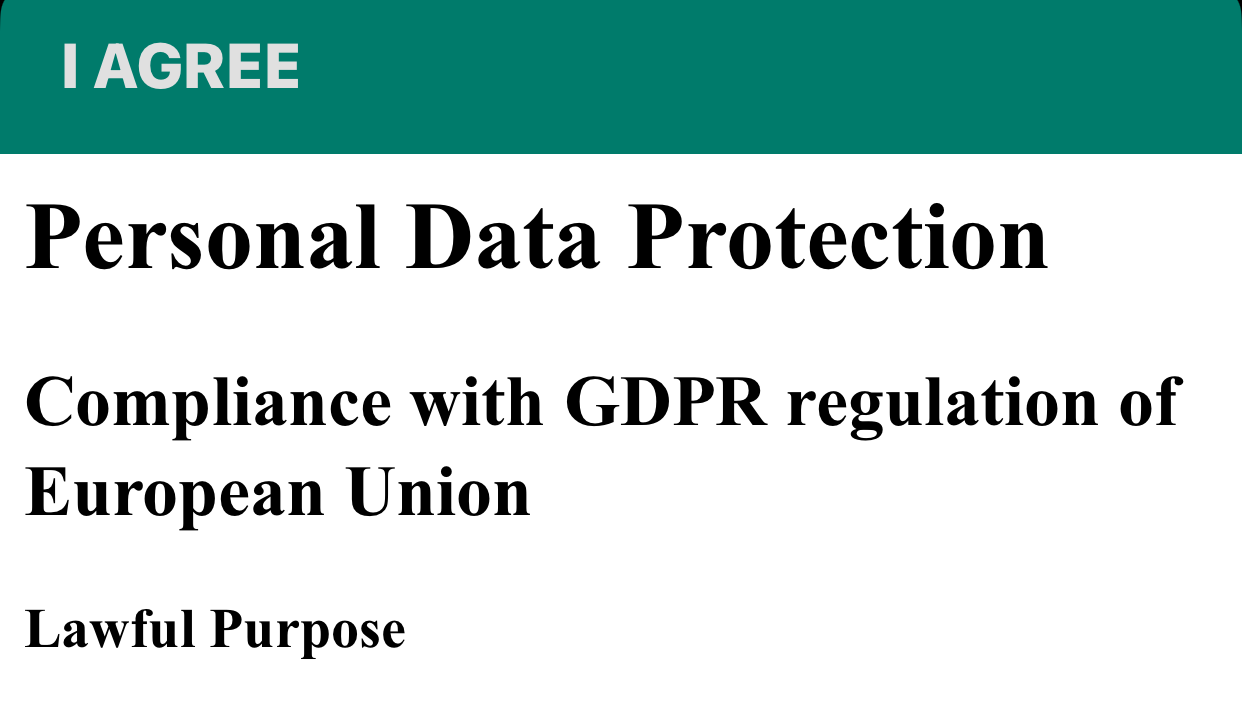
Step 2 - Creating Your VoIP Account
After accepting the GDPR policy you will be presented with the following screen
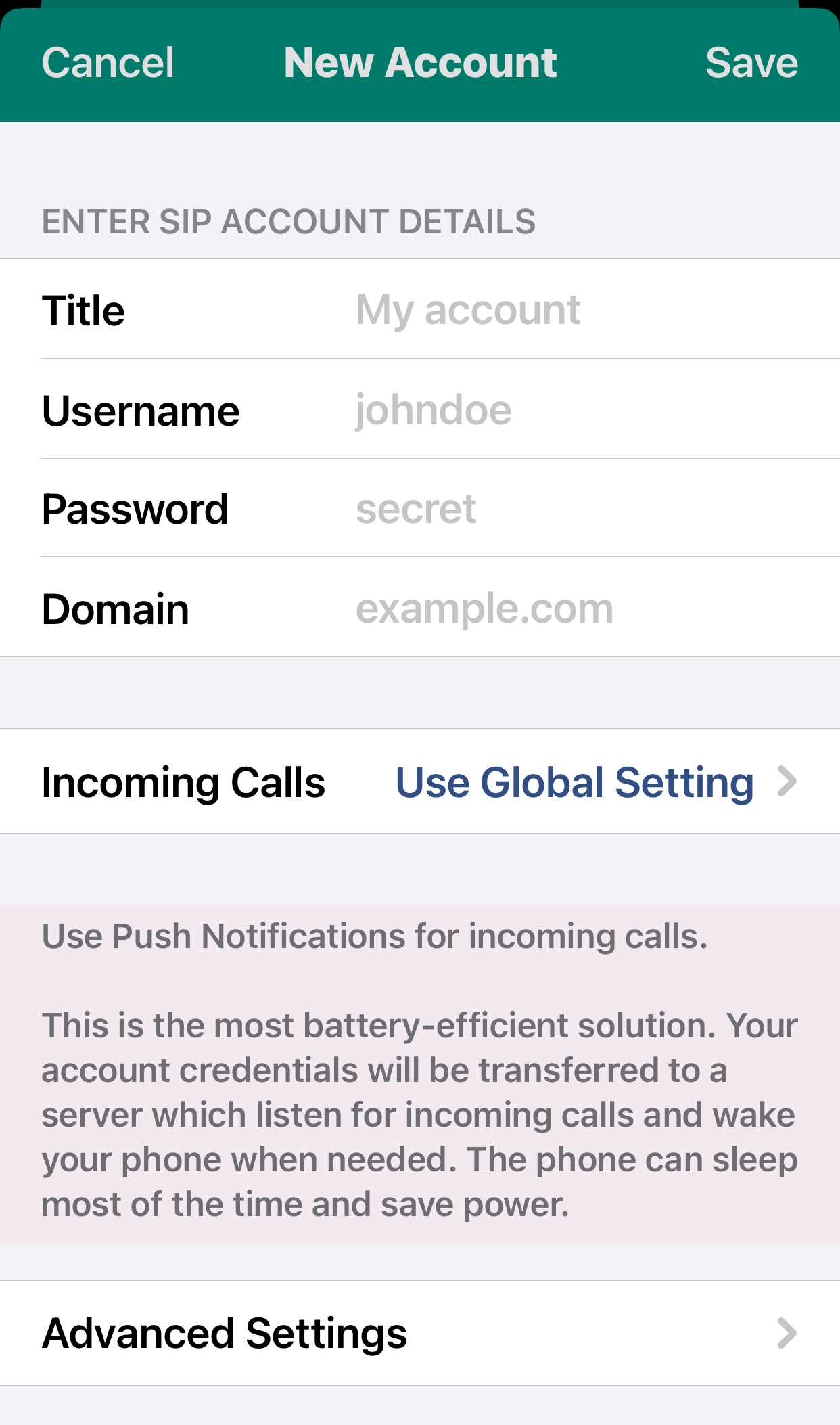
Then click onto INCOMING CALLS and choose PUSH NOTIFICATIONS

Then click BACK
Step 2 - Setting the Advanced Options
Back on the previous screen scoll down and find ADVANCED SETTINGS

Disable the ENABLE VIDEO CALLS toggle and then scroll further down to find the following section

Then click DONE at the top right and then DONE again to see the next screen.
Click on SETTINGS at the top left and then click DONE and the next screen.
You will then get asked to ALLOW NOTIFICATIONS, which you will need to allow.
You will then be presented with the final screen and you are ready to now make / receive calls. So as your account name in green at the top left you are good to go.
As Acrobits uses PUSH NOTIFICATIONS you do not keep the app open/active.