Is your phone showing the wrong time?
It’s that time of the year; we’re about to get an extra hour’s sleep this weekend as the clocks go back. If you have a Grandstream phone that is configured correctly, the clock should go back automatically, so nothing to worry about then! However, if this is not the case and it shows the wrong time on Monday morning (or Sunday if you’re unlucky enough to be working then), this guide will help you to put this right.
First of all, you will need to know the IP address of the phone. Press the round "Menu" button, in the middle of your arrow keys, and select "Status" from the menu. The IP address should be shown on the display of your phone. Some Grandstream models (such as the GXP2130, GXP2140 or GXP2160) will display the IP address by simply pressing the UP arrow key.
Using a web browser on your computer (Internet Explorer / Firefox / Chrome / Safari etc), type the IP address of your phone into the address bar. For instance, if the IP address of your phone is 192.168.1.66, then you would type ‘192.168.1.66' into the address bar of your web browser.
You will see a Grandstream login page, the default username and password is 'admin'. This should log you into the phone’s configuration.
Legacy Grandstream Phones
Follow these steps if your Grandstream is a legacy phone (GXP1200, GXP1400, GXP1160, among others).
- Click ‘Basic Settings’. Near the bottom of the screen, you will see some settings relating to the time zone, as pictured below:
- Ensure that Time Zone is set to GMT (London, Dublin, Edinburgh, Lisbon, Casablanca, Monrovia) and, Daylight Savings Time is set correctly.
- Click 'Update' at the bottom of the page, then click 'Reboot' when prompted. Your phone shall reboot at this time and should automatically set the clock to the correct time.

Newer Grandstream Phones
For newer Grandstream phones, the control panel will look slightly different:
- Click ‘Settings’ > ‘Preferences’ > ‘Date and Time’. Here you will see settings relating to the time zone, as pictured below:
- To have your Grandstream phone change its date and time automatically, change the Time Zone to "GMT (London, Great Britain).
- Once this has been set, click ‘Save and Apply’ at the bottom of the page. Now your phone should automatically be set to the correct time.
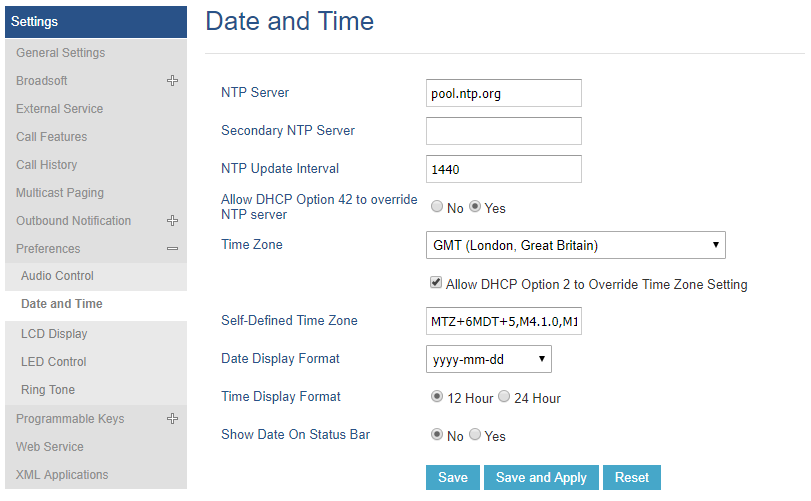
If you encounter any problems, feel free to contact our support team on 03333 443 443 or via email at support@soho66.co.uk.






