Prerequisites
PLEASE NOTE: Some Mobile Network Operators restrict the use of VoIP functionality on their network. If this occurs, you will receive the SIP response code '488 Not Acceptable here'. If you have any questions regarding this, please give us a call on 03333 443 443, option 1 or email support@soho66.co.uk.
Before you start, you need to know your VoIP username, password and the server that your number is connected to. You can do this from your Soho66 account, by clicking My Soho, then "Your Numbers", then the telephone number that you wish to connect to. The VoIP username and VoIP password are near the bottom of the page, in a section entitled VoIP Settings.
Don't have the 3CX phone yet?
You can download the 3CX phone with your Soho66 service. You log in to your account, click on “Your Numbers” and then select your number/extension. There is a link for 'Install 3CX for Windows', click this and it will download the softphone and you just need to follow the default options
Step 1: Configuring your Phone
Once you have installed the 3CX phone, you will need to open it, right click on the screen and go to Accounts. Click on ADD and then enter the settings shown below:
- Set Account Name to anything you wish
- Set Caller ID to anything you wish
- Set Extension to VoIP Username
- Set ID to VoIP Username
- Set Password to VoIP Password
- Select 'I am in the office - Local IP' and type sbc.soho66.co.uk:8060
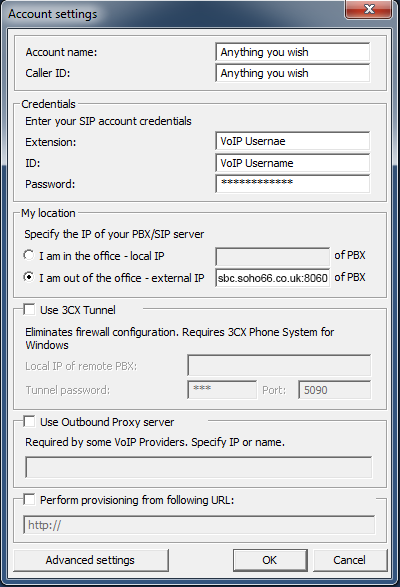
Step 2: Configuring the Advanced Settings
Once you have entered the settings above, click on “Advanced settings” and enter the settings shown below:
- Set “PBX voicemail” to 8000
- Set “STUN Server” to stun.Soho66.com
- Tick “Support RFC2833 DTMF”
Once you have entered the settings above, click OK and then OK again on the Account settings page and the 3CX phone will show. If successful, it will show ON HOOK as shown below:






