PLEASE NOTE:
The developers of Media5-Fone have now ceased development of their app and have withdrawn it from all app stores. If you still have it installed it should still work, however we offer guarantee on this.
For more information, please click on the link below:
https://documentation.media5corp.com/display/MOBP/Media5-fone
Prerequisites
Before you start, you need to know your VoIP username, password and the server that your number is connected to. You can do this from your Soho66 account, by clicking My Soho, then "Your Numbers", then the telephone number that you wish to connect to. The VoIP username and VoIP password are near the bottom of the page, in a section entitled VoIP Settings.
Step 1: Setting up your account
Once you have installed the application, run the app and click 'Start'. You will then need to chose 'Define manually' under the 'Custom SIP Settings' section.
You can now enter the settings as shown below:
- Set “Title” to anything you wish
- Set “Username” to your VoIP Username
- Set “Password” to your VoIP Password

Once entered, click on "account name" in the top right corner to go back to the main account screen.
Step 2: Configuring the Server
Once the details above have been entered, click on Servers and enter the following details:
- Set “Address” to sbc.soho66.co.uk
- Set “Port” to 8060
- Set “SIP Transport” to UDP
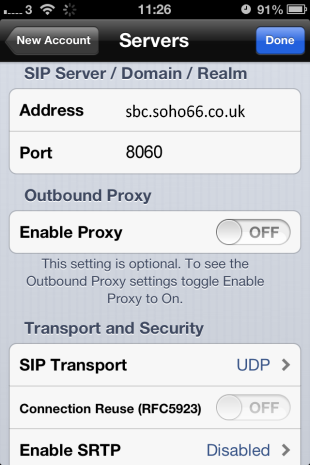
Once entered, click on "account name" in the top right corner to go back to the main account screen.
Step 3: Configuring the Advanced Settings
Once the details above have been entered, click on Advanced and enter the following details:
- Set “Local SIP Port Start” to 8061
- Set “Local SIP Port End” to 8065
- Set “RTP Port Start” to 10000
- Set “RTP Port End” to 10050
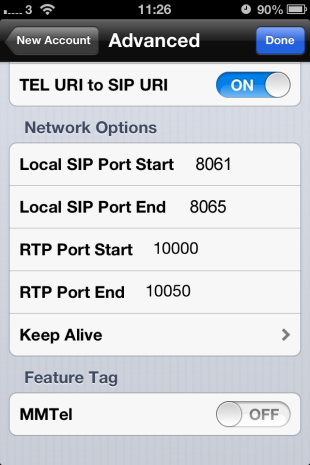
Once the above settings have been entered, click on “Done” in the top right corner of your screen and this will take you back to the phone. The phone will then be connected to your Soho66 service.






