Prerequisites
PLEASE NOTE: Some Mobile Network Operators restrict the use of VoIP functionality on their network. If this occurs, you will receive the SIP response code '488 Not Acceptable here'. If you have any questions regarding this, please give us a call on 03333 443 443, option 1 or email support@soho66.co.uk.
Before you start, you need to know your VoIP username, password and the server that your number is connected to. You can do this from your Soho66 account, by clicking My Soho, then "Your Numbers", then the telephone number that you wish to connect to. The VoIP username and VoIP password are near the bottom of the page, in a section entitled VoIP Settings.
Step 1: Locating the IP Address
Dial *** and press the GREEN button. Once asked, press 02 and this will reveal the IP address - though it only says it once, so you may want to write it down. Type the IP address into a web browser on a local PC. DO NOT include any of the leading zeros, so 192.168.001.010 should actually be typed 192.168.1.10 into your web browser. You should see the following login screen:
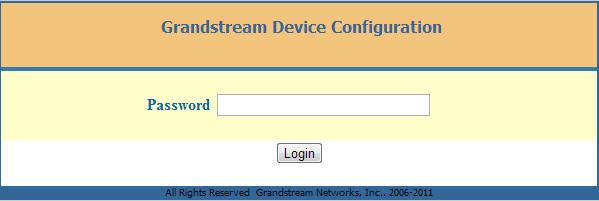
The default password is "admin", then press Login. The configuration page should appear. Once logged in, click on the HANDSETS tab at the top of the page.
Step 2: Configuring the Handset Page
Enter the detail as shown below:
- Set “SIP User ID” and “Authenticate ID” to your VoIP Username
- Set “Authenticate Password” to your VoIP Password, as shown below
- “Hunting Group” to Active and “Profile”: Profile 1
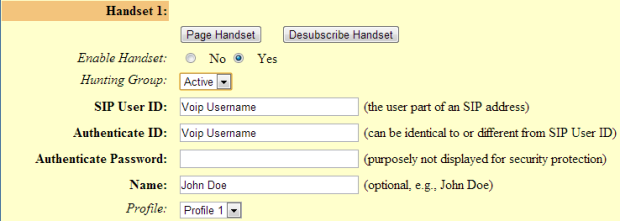
Step 3: Configuring the Profile - Profile 1
Configure Profile 1 as shown below:
- Set “Primary SIP Server” to sbc.soho66.co.uk:8060
- “SIP Transport” to UDP
- NAT Traversal to "No, but send keep-alive"
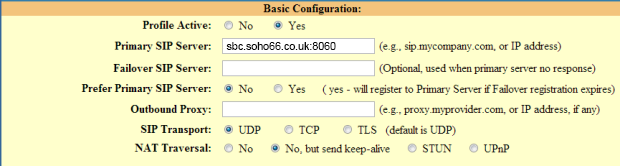
Step 4: Configuring the Local SIP Port
Inside the Advanced Configuration Set the Local SIP Port to 8061 as shown below:

Once added, scroll to the bottom of the page, hit Update and then Reboot once prompted. This should then connect your device up to the Soho66 Service.






