Prerequisites
PLEASE NOTE: Some Mobile Network Operators restrict the use of VoIP functionality on their network. If this occurs, you will receive the SIP response code '488 Not Acceptable here'. If you have any questions regarding this, please give us a call on 03333 443 443, option 1 or email support@soho66.co.uk.
Before you start, you need to know your VoIP username, password and the server that your number is connected to. You can do this from your Soho66 account, by clicking My Soho, then "Your Numbers", then the telephone number that you wish to connect to. The VoIP username and VoIP password are near the bottom of the page, in a section entitled VoIP Settings.
Step 1: Locating the IP Address
On the front of the phone, press the PAGE button and scroll down to Option 9 (network) on the menu list. You will need to write down the current IP, it may look something like 192.168.0.15.
Step 2: Log in to the phone's web interface
To log in to the phone's web interface, you will need to open your browser and type your IP address into the address bar. You should get something like 192.168.0.15/admin/advanced. When you do, press Enter and this will log you into the phone.
Step 3: Setting the NAT Settings
Click on the Ext 1 tab and configure your account details exactly as displayed in the image below.
- Set “NAT Mapping Enable” to Yes
- Set “NAT Keep Alive Enable” to Yes

Step 4: Setting SIP Settings
- Set “SIP Port” to 8061
- Set “EXT SIP Port” to 8060

Step 5: Setting Proxy and Registration Settings
- Set “Proxy” to sbc.soho66.co.uk:8060
- Set “Register” to Yes
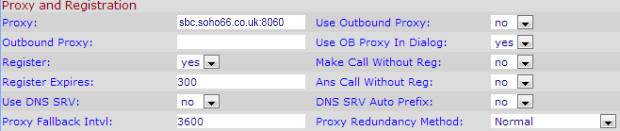
Step 6: Setting Subscriber Information
- Set “Display Name” to anything you wish
- Set “User ID” to your VoIP Username
- Set “Use Auth ID” to Yes
- Set “Password” to your VoIP Password. To retrieve your VoIP password go to your account page and click on your number and it will be displayed under VoIP Settings

Once completed, click on submit changes and this will reboot the device. Once rebooted, your device will then be configured with the Soho66 service.






