Using your Soho66 Call Recording service
Call recording can be a very useful service if you have a customer service department or if you just want your calls recorded in general. The below steps will cover the structure of the call recording feature and also how to set it up for all, or selected, numbers.
1. Subscribing to the Call Recording service
If you have not subscribed to the Call Recording service yet, don’t worry this can be completed by clicking on the Call Recording tab on your Control Panel and hitting subscribe. The plans that we offer are £4.99 for one year’s retention and £19.99 for 6 years' retention.
2. Setting up Call Recording
When you subscribe to the service, it automatically selects to record all inbound and outbound calls on the account by default. This setting will record ALL inbound and outbound calls on your account and store them online.
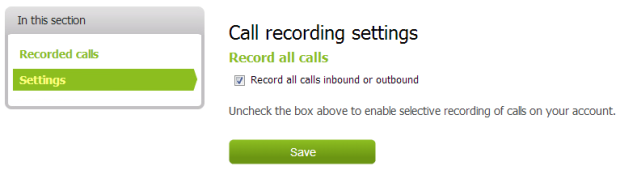
3. Selecting your numbers for recording
If you do not wish to record all calls on your account, you can select individual numbers or extensions to record. In the Call Recording section, click on 'settings' on the left hand side and the below should appear:
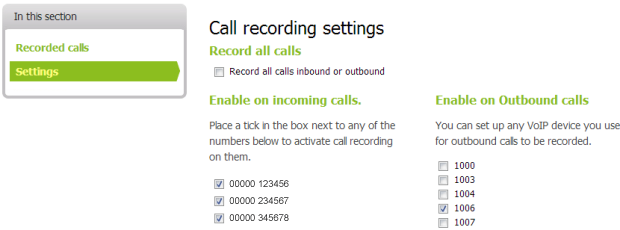
Here you can select the numbers and extensions you wish to record instead of all active numbers on your account.
4. Accessing your Call Recordings
The image below shows the structure of the call recording feature:
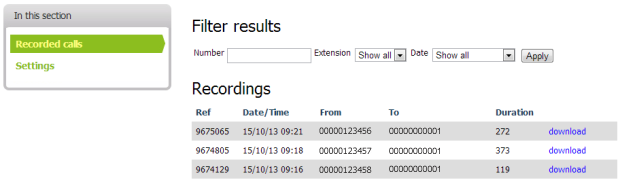
As you can see from the above, there are 5 sections for each recording. Below are some simple explanations for each header:
- Ref: This is the call recording reference
- Date/Time: This is the date and time that this call took place
- From: This is the number the call came in from i.e the number that called you
- To: This will be either the number or extension that took the call at the time
- Duration: This is the duration of the call. This is displayed in seconds
Each call recording can be downloaded if and when needed and stored locally on your machine or server.
5. Using the Call Recording filter facility
There may be a case in which you need to search for a particular call for whatever reason. We have a filter feature built in so that you can search by phone number, an extension or by date. The below image shows how to use this feature:
If you choose to filter by number, just type in the number without spaces into the “Number” box and this will show all recordings from this number. The same goes for “Extension”, by selecting an extension; this will present all recordings for that particular extension. With the date option, you can pick a given month (Jan, Feb etc) and this will filter ALL recordings per selected month. You can also set 'Custom Dates', so from THIS date to THAT date for example.






