PLEASE NOTE - DUE TO A LACK OF UPDATES FROM GRANDSTREAM ON THE APP YOU MAY NOT ACTUALLY FIND GS WAVE LITE LISTED IN YOUR APP STORE. IF THIS IS THE CASE THEN DO PLEASE CHECK OUR OTHER SUGGESTED APPS, SESSIONTALK SIP SOFTPHONE OR ZOIPER.
Prerequisites
PLEASE NOTE: Some Mobile Network Operators restrict the use of VoIP functionality on their network. If this occurs, you will receive the SIP response code '488 Not Acceptable here'. If you have any questions regarding this, please give us a call on 03333 443 443, option 1 or email support@soho66.co.uk.
Before you start, you need to know your VoIP username, password and the server that your number is connected to. You can do this from your Soho66 account, by clicking My Soho, then "Your Numbers", then the telephone number that you wish to connect to. The VoIP username and VoIP password are near the bottom of the page, in a section entitled VoIP Settings.
Step 1: Setting up your account
Once you have installed the application, run the app, you will see the following screen:
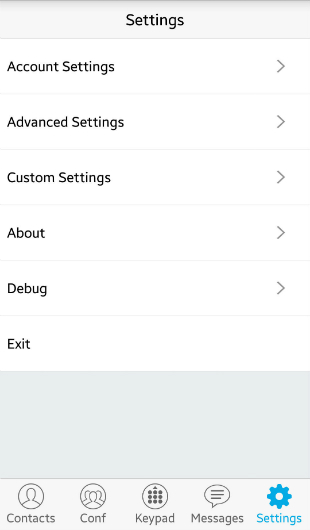
Click on Advanced Settings and scroll to the ‘Random Port’ Settings and disabled as below:
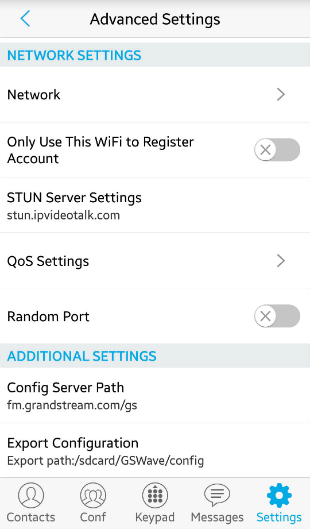
Once disabled, tap on the back button in the top right hand corner of the app and select Settings, which will take you to the following screen:
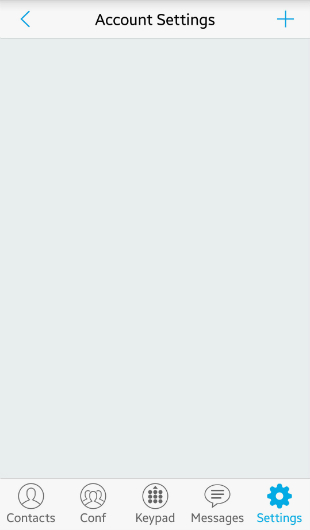
Tap on the + symbol and then on SIP ACCOUNT to create a new account:
- Set “Account Name” to anything you wish
- Set “SIP Server” to sbc.soho66.co.uk:8060
- Set “SIP User ID” to your VoIP Username
- Set “SIP Authentication ID” to your VoIP Username
- Set “Password” to your VoIP Password
- Set “Voicemail UserID” to 8000
- Set “Display Name” to anything you wish
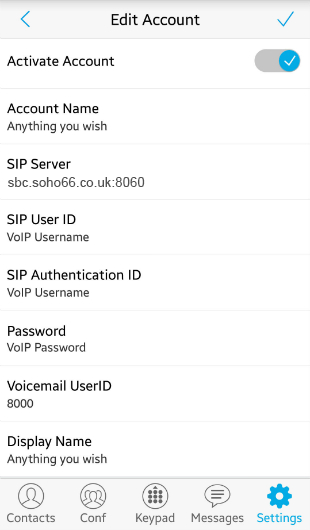
Once entered, click on the tick in the top right corner to go back to the main account screen.
Step 2: Setting the Local SIP Port
Tap on the New account you have created and scroll to the SIP Settings sections:
- Set “SIP Port” to 8061
- Set “Unregister Before New Registration” to Unregister All
- Set “Register Expiration (m)” to 15
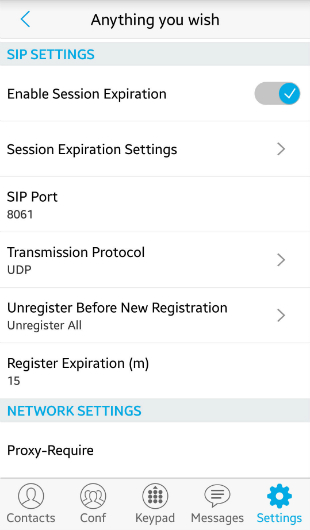
Once entered, tap on the back button in the top left hand corner.
Once the above settings have been entered, The phone will then be connected to your Soho66 service.






