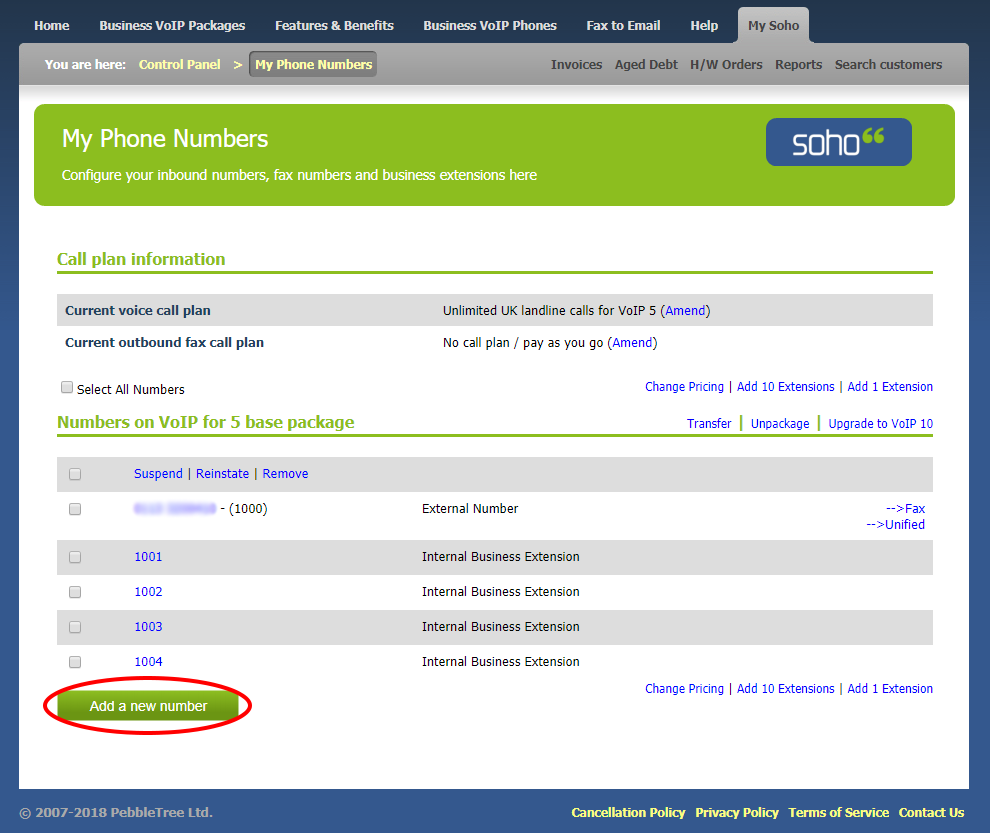Overview: Account Management
It’s normal for new customers, unfamiliar with their new surroundings, to be unsure of some of the ins and outs when it comes to managing their account.
Our objective is to make the transition from signing up, to getting used to our service and managing your account, as smooth and hiccup-free as possible.
The tabs above will guide you through some of the core areas of Soho66 account management, giving you the answers to some of the more common queries we get asked by new customers.
Manage your account wherever you are
Deliberately designed to be as straightforward as possible, you can manage your account wherever you are. All you need is access to the internet, allowing you to edit payment information, call routing, feature configuration, add call credit and so much more.
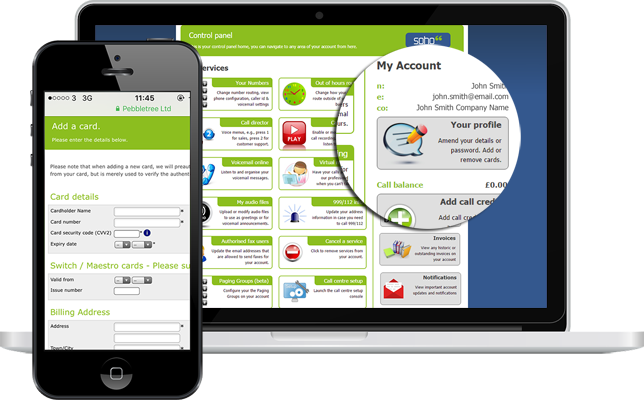
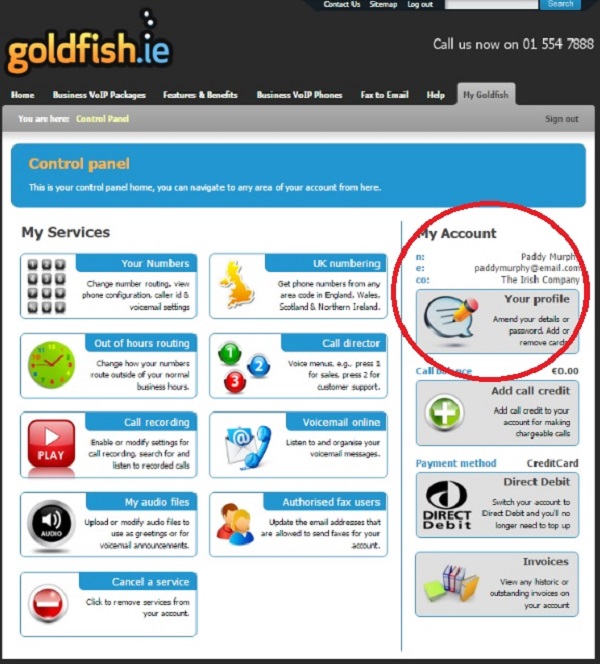
The comments below highlight just how easy we have made it for you to manage your entire account through our simple, user-friendly web based Control Panel.
What our customers say
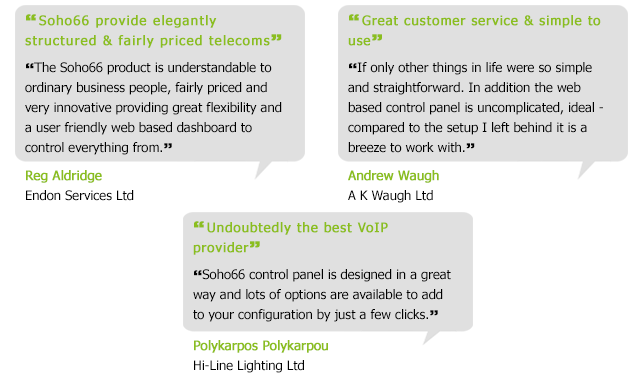
The comments below highlight just how easy we have made it for you to manage your entire account through our simple, user-friendly web based Control Panel.
What our customers say

Updating basic information
You can update your basic account information, such as your password, extremely easy and without even having to inform us.
This is all controlled from the ‘Your profile’ section of your control panel.
Updating basic account owner details (e.g. password)
While it could be that you never need to change some of your basic information – your name, company name and customer ID, for example – you will need to know where and how to change your password. To update any of your basic details it is all done under the ‘Account owner details’ section within ‘Your profile’.
So, using changing your password as an example, this is how you would update it:
- Log into your account
- Select ‘Your profile’ from the right-hand side
- In the ‘Account owner details’ section, scroll down to the ‘New Password’ field
- Enter your new password
- In the field below, verify your new password by entering it again
- Complete the changes by clicking ‘Update my details’ at the bottom
Interested in finding out your account number?
From time to time some customers are curious to know what their account number is, even though it is rare that we would ever require this information from you on a call – as we tend to ask for your email address or phone number to find your account if you require us to troubleshoot an issue.
Should you want to find out what your customer ID is, this is how you would do it:
- Log in to your account
- Go to Your Numbers and click the number you have with us
- Scroll down to the "Voice over IP settings - For configuring your IP phone" section
- Look at 'VoIP Username' and you will find a number that starts with 1000 followed by a 5 or 6 digit number
- If there is an additional 0 after the 1000, your customer ID is the remaining 5 digits
- If after the 1000 there is a 6 digit number that does not start with 0, this 6 digit number is your customer ID
The below screenshot demonstrates what we mean. So whilst the full number is 1000123456, the account number in this case would be 123456.
Meanwhile, if the full number was 1000012345, the account number would be 12345.

Payment details and call credit
Adding/removing cards
If you went through the instructions in the ‘Updating account information & payment details’ section, you may have noticed under where you update these details there is a section titled ‘Payment details’.
If you didn’t go through that section, fear not! It’s worth noting that you must have at least one card on your account at all times, so to do this follow these steps:
- Log into your account
- Select ‘Your profile’ from the right-hand side
- Scroll down and locate ‘Payment details’
- Here you will see a link to ‘Add a new card’
- Click this and enter your information, before saving the changes
If your card expires, is stolen or lost, you will need to update your details when your new card arrives.
As mentioned above, it’s a requirement that you have at least one card on your account. Therefore, in the event that you need to delete an old one, click on ‘Delete card’ once you have added your new card to your account.
Managing call credit
Have you noticed calls are not being forwarded to your mobile or any other destination you have set them to divert to? It could be that you have simply run out of call credit and just not noticed.
We will always send you a low credit warning when your overall credit falls below £2, but if this hasn’t been acted on for whatever reason then don’t worry – it’s easy to fix.
- Log into your account
- Click on the ‘Add call credit’ tab from the control panel
- Select the amount you wish to add (it must be £5 or over)
- Process the payment by clicking continue and the credit will be added to your account
Each time call credit is added to your account, we will always automatically email you a confirmation with an invoice.
Topping up credit automatically
Adding credit manually as and when required is fine, however, in circumstances such as those outlined above when you may suddenly notice calls are no longer forwarding, or you’ve just forgot to top up, it isn’t ideal.
That’s why we offer a simple facility which allows you to top up credit automatically on a monthly basis. To set up automatic top ups, follow these steps:
- Log into your account
- Click on the ‘Add call credit’ tab from the control panel
- Tick the box beside ‘Automatically top up credit monthly’
- In the field that appears underneath, input the amount of credit you wish to automatically top up your account with each month
- Save by pressing ‘Continue’
This will now automatically top up your account on your billing date, adding the amount of credit you defined.
Setting up Direct Debit
A more convenient way of managing your monthly payments can be achieved by signing up to Direct Debit.
Direct Debit will also ensure that your call credit is always sufficiently topped up so you no longer have the added stress of having to remember to do this yourself.
Sound appealing? If so, here’s how to get the ball rolling:
- Log into your account
- Click on the Direct Debit tab on the right-hand side of the control panel
- Either: print the mandate off and return it to us with the address supplied
- Or alternatively sign up online by clicking ‘Proceed’ and following the instructions, and your request will be processed right away
The transition to Direct Debit
If you sign up to Direct Debit you will be invoiced depending on what date your billing date falls on. If your billing date is in the first half of the month, your Direct Debit invoice will be raised on the 1st of the month and payment will be taken on the 15th of the month.
On the other hand, if your billing date falls in the second half of the month, your invoice will be raised on the 15th of the month and payment will be taken on the 1st of the following month.
Prior to the Direct Debit scheme kicking in, payments for your services will continue to be taken from the credit/debit card on your account at the time.
Your invoices
You can find your invoices very easily, whether they’re current, historic or outstanding. Invoices can either be viewed online in your browser, or downloaded should you wish to keep your own hard copies – whichever is most convenient for you.
Your control panel is once again where you can find all of this.
- Log into your account
- Click on the ‘Invoices’ tab from the right-hand side
- You’ll then see a list of all invoices on your account
- To view an invoice in your browser simply click the ID number
- To download an invoice, click on the PDF icon to the right of the invoice ID
You’ll notice from the left sidebar menu that you’re currently on ‘Billing – All invoices’, and below this there are options to view other types of invoices.
Forgetting the ‘Add fax/call credit’ option for a moment, since this has already been addressed in a previous section, the following is a breakdown of the other options...
Billing – Calls and Faxes
This is where you can find itemised billing for your account, showing exactly what is being spent on calls and to which numbers.
You’re able to go back to any month since you subscribed to our service, should you want to obtain specific billing information for any given month.
You can also download the information in CSV format, should you wish to keep your own records.
Billing – Outstanding invoices
As it says on the tin this is where you can find and pay any outstanding invoices on your account, which is obviously important in order to keep your services with us running – which, like us, I’m sure is what you want!
Outstanding invoices can occur for a couple of different reasons. For example, if the current card on your account which you use for payments expires. Similarly, a payment may be declined by your bank if there aren’t sufficient funds available to make the payment.
Adding new numbers to your account
So, let’s say in some months to come you’re not only delighted with how the Soho66 platform is serving you, you’re also looking to expand and are in need of another phone number.
Such is our dedication to making account management as easy as we can for you, adding new numbers is a painless task.
- Log into your account
- Click on ‘Your numbers’
- Locate the ‘Add a new number’ button and click it
- Follow the onscreen instructions to add a new number and complete the process