Overview
Through customer feedback we often find that our service delivers the perfect solution to small businesses thanks in part to its simplicity, yet at the same time its enormous capabilities.
This specifically includes our features, which bring a wide range of benefits to thousands of our customers on a daily basis.
We want you to realise these benefits too, as quickly as possible. Therefore, we’ve gathered a small selection of features which we feel can immediately improve some of the fundamental ways your business operates.
Click between the tabs above to discover more.
Taking calls anywhere, anytime and exactly as you wish made so simple
So you're in the office? Great, pick up the phone just as normal. Oh, you're commuting or making your way to visit a client? Don't sweat it – our features have you covered so you don't need to miss any important calls.
So you're in the office in Ireland? Great, pick up the phone just as normal. Oh, you're commuting or visiting a client in London? No problem – our easy to use features mean you can simply divert calls from your landline number to your mobile, whilst you are out of the office, so you don't need to miss any important calls.
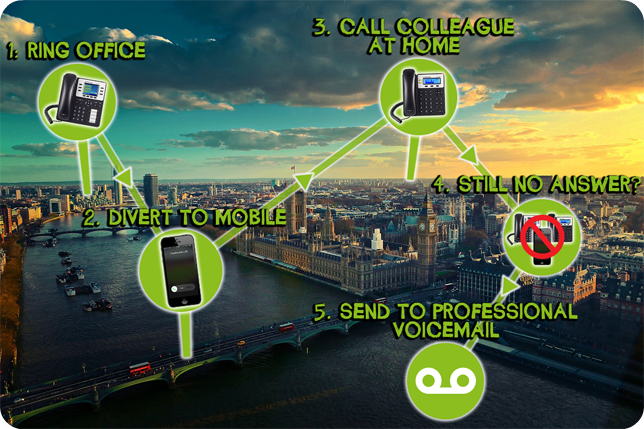
Each day thousands of our customers take advantage of our features to make sure calls are answered by a real person, or at the very least, a professional voicemail system customised exactly as they wish, increasing customer satisfaction and improving how their business is perceived.
What our customers say
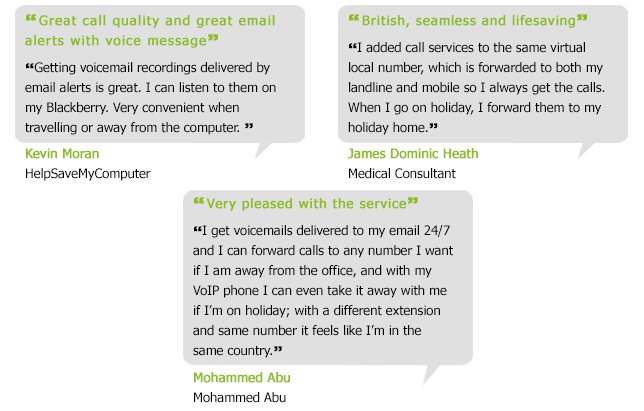
Call Delivery Assurance
This is a valuable feature to activate if you want to make sure a call is picked up by a real person instead of an automated system.
Allow us to explain…
When forwarding a call to a number of different destinations, simultaneously or separately, it’s possible the call could be answered by the voicemail system on one of these destinations.
So, let’s say you intend to forward any incoming calls on your Soho66 number to your mobile phone as well – or any other destination – either at the same time or one after the other.
In these circumstances it's possible that the voicemail system on your mobile, for example, could pick up the call. Call Delivery Assurance will detect and avoid the call, when forwarded, from being answered by your voicemail, ensuring that calls are answered directly by you (or a colleague) instead.
How does it work?
Firstly you’ll need to make sure Call Delivery Assurance is actually switched on:
- Log into your account
- In your control panel, select the ‘Your numbers’ tab
- Click the number to take you into the ‘Edit/Add a number’ page
- Scroll down to call routing and click on the routing wizard button
- Within the ‘Send the call to one or more internal/external destinations’ option, under the advanced settings, make sure the drop-down menu for Call Delivery Assurance is ‘on’
Once you’ve turned it on it means that when you answer a call, our system will play a short prompt to you. This prompt will simply ask you to confirm you want to accept the call.
If you fail to accept it, the call will automatically be taken back to the next step in the routing system you have in place.
Voicemail
All of our numbers and internal extensions come with the Soho66 voicemail facility; it is easy to manage, easy to access and easy to customise. It includes:
- PIN control for mailbox protection
- Ability to record separate announcements for away/busy/vacation
- Voicemail to email
- Forwarding messages to other mailboxes
Accessing your voicemail
You can access your mailbox menu through your VoIP phone by dialling 8000. No PIN will be required, as the device is already authenticated.
Accessing your voicemail externally, for example through your mobile, works slightly differently. You’ll need to dial the number of your business which your mailbox is attached to, let it ring to voicemail, then press the star (*) key. You will be prompted for your PIN – which will be emailed to you after you sign up for your number. If you forget your PIN, contact Support.
Choosing calls to go to voicemail
In order for an incoming call to reach your voicemail, no special configuration or settings are needed on your phone. This is all taken care of online within your Soho66 account; go to the Routing Wizard within your number from the control panel and simply choose the ‘Send call to voicemail’ option.
So your routing setup may look like this, for example:
- Send the call to my IP telephone for 10 seconds; if busy or no answer;
- Send the call to one or more internal/external destinations (e.g. your mobile) for 10 seconds; if not answered;
- Finish by sending the call to voicemail
Customising your voicemail
It’s very straightforward to customise your voicemail and make changes to your settings – such as changing your PIN.
If you want to change your PIN you can do so in the mailbox options menu. To do this, access your voicemail as described in the ‘Accessing your voicemail’ section. Once you’ve done so, choose option 0 (‘mailbox options’) followed by selecting option 5 (‘change your password’).
Changing your voicemail greeting is similarly painless. Again, access your voicemail and choose option 0 (‘mailbox options’) then choose option 4 (‘record your unavailable message’). You should then be prompted to re-record your greeting.
Voicemail to email
Always popular with customers, you can configure any email address you want with your number/extension to receive voicemail messages.
It’s very convenient and we find customers who spend a lot of time away from the office or travelling find it particularly beneficial, not least because you still get an email alert if a caller reaches your voicemail greeting but then hangs up without leaving a message – very useful for following up on the more impatient customers, shall we say!
In your email you will receive:
- Information on who called
- Details on when they called
- A .wav audio file containing the message that was left for you
To set-up an email address for voicemail audio files to be delivered to:
- Log into your account
- From the control panel select ‘Your numbers’
- Click the relevant number to take you into the ‘Edit/Add a number’ page
- Scroll down to voicemail to email
- Input the email address you wish for the files to be delivered to, then press ‘ok’
Audio Files
It’s wise to make full and proper use of the audio files facility on your account because they can significantly contribute to the image you want to portray to customers.
For instance, a lot of start-ups and small businesses like to distinguish themselves by getting across their character, making themselves appear very open and personable.
It comes down to trying to positively impact a customer’s confidence in your business and their perception of you, making them feel like you really have that personal touch.
Aside from the aforementioned useful features we’ve highlighted above – Call Delivery Assurance and Voicemail – your audio files can be used across a range of other features too including Out of Hours Routing, Whisper and many more.
For example, we find a lot of customers like to set up out of hours greetings messages and have greetings pre-prepared ready to be put into practice when on annual leave or on Bank Holidays.
This is because it's an effective way of communicating your professionalism to customers, leaving them information or instructions, such as:
- When you'll next be open
- Why they can't get in touch with you at this moment (e.g. you're on annual leave)
- Any contact details in case of urgent/emergency enquiries
- Instructions on how to solve any common, simple problems themselves (e.g. how to reset a password; an address reminder for the return of goods; the contact details of any third-party organisations/suppliers; etc.)
Setting audio files up
Of course not everybody feels comfortable recording their own audio files, in which case you can order your own customised greetings using our professional voice artist – this will come at a cost of £20 for up to 25 words and then £1 per word thereafter.
If you are happy to record your own, it must be in either .wav or .mp3 format.
Either way, once you have your file, it’s very straightforward to upload it to your account:
- Log into your account
- From the control panel select ‘My audio files’
- Give your file a name – this can be anything you wish
- Upload it by selecting ‘Choose file’ and finding it within your documents
- Tick the terms and conditions and then press ‘Upload and save’
Multi Routing
If you want calls to ring at multiple destinations at the same time, our system’s multi routing capabilities can be very valuable to you.
This applies to whether you’re just using a single number or whether you’re using multiple extensions or numbers. Its purpose is to help ensure that a call is always answered by someone and not missed.
Let’s take each one at a time and look at scenarios for them – although the set up for each does not really differ as it’s all done through our Routing Wizard.
Scenario 1: You’re a start-up or sole trader using a single number
We find that one of the most common scenarios whereby many of our single number customers wish for calls to ring at multiple destinations, is when they have a home or office ‘base’ for their VoIP phone, but also wish for calls to ring on their mobile too.
This allows them to simply pick up a call on their VoIP phone if they’re in the office, or to answer it on their mobile if they’re out of office.
To set this up you would use the ‘External telephone numbers to ring’ field within the Routing Wizard, since your mobile number is external. Follow these instructions:
- Log into your account
- In the Control Panel, select the “Your numbers” tab and locate your number
- Click your number and scroll down to locate the green Routing Wizard button in the Call Routing section
- Select “Send the call to one or more internal/external destinations
- In the box that appears, input your mobile number in the ‘External telephone numbers to ring’ field
- Click ‘Next step’, then finish the routing by selecting either “Finish by sending the call to voicemail” or “Finish by hanging up without going to voicemail”
Scenario 2: You’re using multiple extensions
We find that customers with multiple extensions on their account use Multi Route to configure calls to ring on some, or all, of their extensions.
So for example, in a business of four people – each with their own extension – this allows for calls to ring on all four devices, and whoever is available can pick up the call first.
The devices do not have to be located in the same office or room, so if two of the staff were in the office and two were working from home, whoever is available can pick up the call first just as normal.
To set this up you would use the ‘Internal VoIP phones to ring’ field within the Routing Wizard. Follow these instructions:
- Log into your account
- In the Control Panel, select the “Your numbers” tab and locate your number
- Click your number and scroll down to locate the green Routing Wizard button in the Call Routing section
- Select “Send the call to one or more internal/external destinations
- In the box that appears, click the extensions you want calls to ring on in the ‘Internal VoIP phones to ring’ field
- Click ‘Next step’, then finish the routing by selecting either “Finish by sending the call to voicemail” or “Finish by hanging up without going to voicemail”
Soho66 Gems
Haven't taken advantage of our special add-on features yet? Don't worry, it's up to you whether you want to and it can be done at any time.
Soho66 is proud to offer its customers special add-on services in addition to the inclusive features each customer automatically has access to after signing up.
We call these our ‘Gems’. While they’re chargeable, they offer great value for money and allow us to keep our standard pricing low and competitive.
These premium features perfectly complement our VoIP service and the experience for you and your customers, allowing you to gain even more from the service and enhance your flexibility and professionalism even further. Below are the summaries for each Gem we offer.
Call Director/IVR
“For sales, please press one”. This is our professional IVR service, which takes customers through an interactive menu and routes them to a specific destination based on which keypad button they press.
It’s a service that is beneficial to both your business and your customers, reducing the amount of time your staff have to spend transferring calls and reducing the amount of time customers endure being transferred between departments – thus improving customer satisfaction.
You can read more information about our Call Director service here.
Call Recording
Our Call Recording service allows you to have access to a full archive of telephone calls made and received through your entire Soho66 account, to give you complete peace of mind.
You can select as many or as few numbers or extensions to record calls on as you wish, choosing from either 1-year or 6-year retention. The number of recordings you can have in your account are limitless, with our straightforward online archive making it easy for you to find specific recordings.
You can read more information about our Call Recording service here.
Virtual Receptionist
Want a receptionist to answer calls on your behalf when you can't but can't afford to hire one? Maybe you just think a receptionist would positively impact the impression left on customers when they contact your business? We're here to help...
Our in-house team of receptionists answer calls on your behalf, in your business’s name, seamlessly appearing as part of your organisation – your customers won't know the difference!
You can read more information about our Virtual Receptionist service here.







